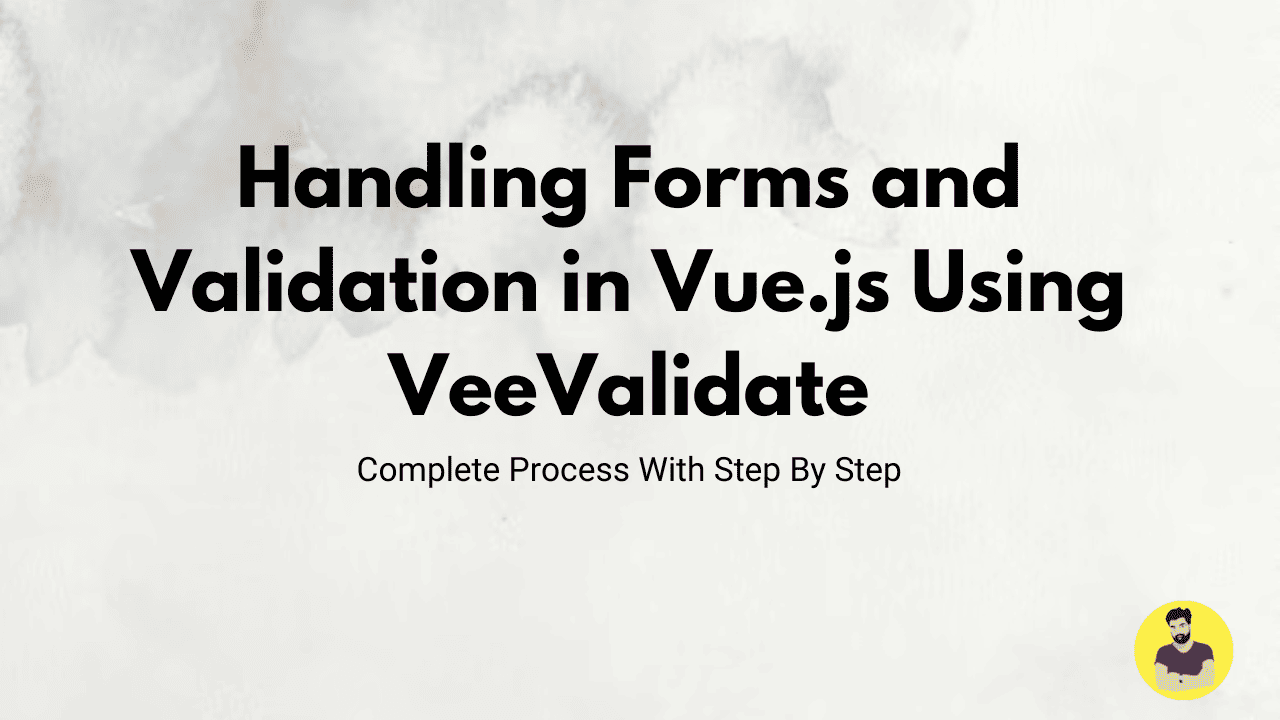
Handling Forms and Validation in Vue.js Using VeeValidate
Handling forms and validation is a crucial part of web development. Vue.js provides a flexible framework for building dynamic applications, and with the help of VeeValidate, a popular form validation library for Vue, managing form validation becomes much easier. VeeValidate helps you validate user inputs, display error messages, and ensure that data entered into forms meets the required standards before submission.
In this guide, we'll go step by step to implement form handling and validation in a Vue.js application using VeeValidate. By the end, you'll know how to set up form validation, display error messages, and improve user experience in Vue.js apps.
1. Setting Up the Vue Project
If you don't already have a Vue.js project, create one using Vue CLI or Vite. If you're starting from scratch, you can do this by running:
npm install -g @vue/cli
vue create vee-validate-app
cd vee-validate-app
npm run serve
2. Installing VeeValidate
To install VeeValidate in your Vue project, run the following command:
npm install vee-validate
3. Setting Up the Form and Importing VeeValidate
In the component where you want to handle form validation, you’ll need to import VeeValidate and the validation schema. For this example, we’ll create a simple form with a name and email field.
Example:
<template>
<div>
<h1>Registration Form</h1>
<form @submit.prevent="submitForm">
<div>
<label for="name">Name:</label>
<input
v-model="name"
id="name"
name="name"
type="text"
v-validate="'required|min:3'"
:class="{'is-invalid': errors.has('name')}" />
<span v-if="errors.has('name')" class="error">{{ errors.first('name') }}</span>
</div>
<div>
<label for="email">Email:</label>
<input
v-model="email"
id="email"
name="email"
type="email"
v-validate="'required|email'"
:class="{'is-invalid': errors.has('email')}" />
<span v-if="errors.has('email')" class="error">{{ errors.first('email') }}</span>
</div>
<button type="submit" :disabled="!isFormValid">Submit</button>
</form>
</div>
</template>
<script>
import { required, email, min } from "vee-validate";
import { extend, validate } from "vee-validate";
export default {
data() {
return {
name: "",
email: ""
};
},
computed: {
isFormValid() {
return this.$refs.form && !this.errors.any();
}
},
methods: {
submitForm() {
alert("Form Submitted Successfully!");
}
},
mounted() {
extend("required", required);
extend("email", email);
extend("min", min);
}
};
</script>
<style scoped>
.is-invalid {
border: 2px solid red;
}
.error {
color: red;
font-size: 12px;
}
</style>
4. Understanding the Code
-
v-validatedirective: This is the key directive provided by VeeValidate that you can attach to form fields. In this example, we're validating thenameandemailfields using the required rule and others likemin:3for the name andemailfor the email field.v-validate="'required|min:3'": Ensures the field is required and that thenamefield must have a minimum length of 3 characters.v-validate="'required|email'": Ensures the field is required and that the value must be a valid email.
-
errors.has('fieldName'): This checks whether there are validation errors for the specified field. If the field is invalid, we apply theis-invalidclass and display the first error message for the user. -
isFormValid: This computed property checks whether the form is valid by making sure that there are no errors. If there are validation errors, the submit button will be disabled.
5. Displaying Errors
We display errors by checking if a field has errors using errors.has(fieldName). If an error exists, we display it using errors.first(fieldName), which shows the first error message associated with the field.
6. Submitting the Form
When the form is submitted, the submitForm method is triggered. In this example, we simply display an alert to indicate that the form was successfully submitted. In a real-world application, you would typically send the form data to a backend server for processing.
7. Testing the Form
After everything is set up, run the app:
npm run serve
Now, open your browser and navigate to the app. Test the form by:
- Submitting it with empty fields to see the validation errors.
- Entering incorrect data (e.g., an invalid email address) to trigger validation.
- Filling out the form correctly to see it submit successfully.
Conclusion
In this guide, we've covered how to handle forms and form validation in Vue.js using the VeeValidate library. By using VeeValidate, you can easily manage form validation, display error messages, and prevent invalid form submissions. This approach enhances the user experience by providing instant feedback and ensuring data integrity before sending it to the server. VeeValidate is a powerful library that simplifies validation logic, and with Vue.js, it fits perfectly into your form handling workflows.
Related Tutorials
Vue 3 Composition API vs Options API: A Comprehensive ComparisonFetching and Displaying Data from APIs in Vue.js with Axios
Building a Todo App in Vue.js with Local Storage Integration
Handling Forms and Validation in Vue.js Using VeeValidate
State Management in Vue.js Applications Using Vuex