Learn Android Studio 3 with Kotlin: Efficient Android App ...
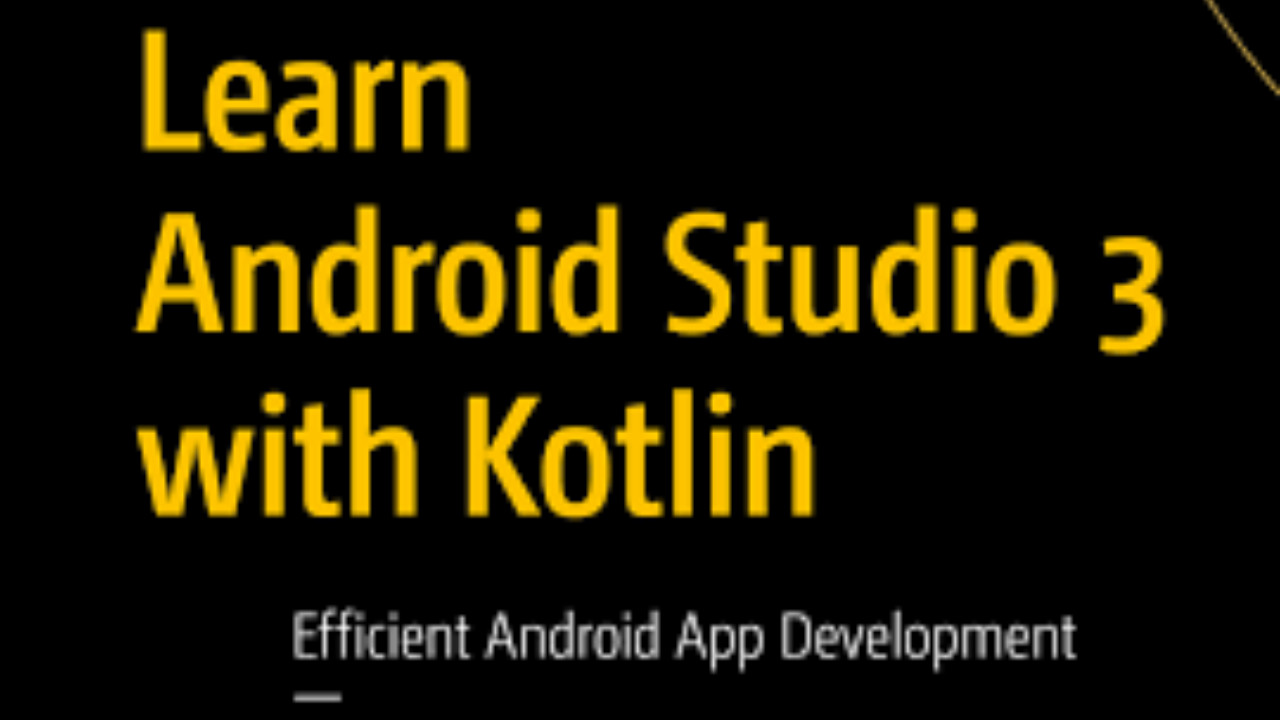
"Learn Android Studio 3 with Kotlin: Efficient Android App Development" is a comprehensive guide for those who want to dive into Android development using Kotlin and Android Studio. This course or guide will teach you how to efficiently use Android Studio to build apps with Kotlin, helping you create modern, high-performance applications.
Intro:
"Learn Android Studio 3 with Kotlin: Efficient Android App Development" is a comprehensive guide for those who want to dive into Android development using Kotlin and Android Studio. This course or guide will teach you how to efficiently use Android Studio to build apps with Kotlin, helping you create modern, high-performance applications.
Step-by-Step Guide to Learning Android Studio 3 with Kotlin:
Install Android Studio 3
- Download Android Studio: Start by downloading Android Studio 3 from the official Android Developer Website. Ensure you choose the correct version for your operating system (Windows, macOS, or Linux).
- Run the Installer: Once downloaded, run the installer, and follow the on-screen instructions to complete the installation. This includes setting up the Android SDK (Software Development Kit) and other essential tools needed for Android development.
- Launch Android Studio: Once installed, launch Android Studio, and it will guide you through the setup process, including downloading the necessary components.
Set Up Your First Kotlin Project
- Create a New Project: Open Android Studio and select Start a new Android Studio project.
- Choose Project Template: Select a basic template like Empty Activity or Basic Activity, which provides a simple starting point for your app.
- Select Kotlin as the Language: When prompted to choose a programming language, select Kotlin. This will configure your project to use Kotlin by default, which is the preferred language for modern Android development.
Explore the Android Studio IDE
- Project Structure: Familiarize yourself with the Android Studio layout. The Project pane on the left shows your project files. The Editor pane is where you write code, and the Tool windows at the bottom allow you to access various features like the logcat (for debugging), device manager, and more.
- Gradle Files: Android Studio uses Gradle for project building and dependencies. The build.gradle files help you manage the app's dependencies and build settings. Make sure to review these as you add libraries or change configuration settings.
Learn the Kotlin Basics
- Variables and Data Types: Start by learning Kotlin basics such as variables (declared with
valfor immutable orvarfor mutable), data types (String, Int, Boolean, etc.), and simple operations like arithmetic and string manipulation. - Control Flow: Understand how Kotlin handles conditional statements (
if,when) and loops (for,while). - Functions and Classes: Kotlin is an object-oriented language, so learn how to define functions and classes, as well as how to create objects and interact with methods.
- Null Safety: One of Kotlin's key features is its built-in null safety. Understand how to handle nullable types (
?) and use safe calls (?.) and Elvis operators (?:).
- Variables and Data Types: Start by learning Kotlin basics such as variables (declared with
Build a Simple User Interface (UI)
- XML Layouts: Android uses XML for defining user interfaces. Learn how to design UIs using XML in the
res/layoutfolder. - Edit Views and Widgets: Use basic Android widgets like
TextView,Button,EditText, andImageViewto create your app's UI. You can drag and drop elements in the Design View or write the XML manually in the Text View. - Styling and Themes: Learn to style your UI elements by using styles and themes defined in the
res/values/styles.xmlfile.
- XML Layouts: Android uses XML for defining user interfaces. Learn how to design UIs using XML in the
Handling User Input and Events
- Event Listeners: In Android, interaction with UI elements is handled by setting event listeners. For instance, use
setOnClickListener()to handle button clicks. - Kotlin Extensions: Kotlin Android Extensions can help simplify view binding. For example, you can directly reference a view using its ID instead of calling
findViewById.
- Event Listeners: In Android, interaction with UI elements is handled by setting event listeners. For instance, use
Work with Android Components
- Activities and Fragments: Understand how Activities are the entry points for most Android apps, while Fragments represent modular sections of the UI. Learn how to use both effectively to structure your app.
- Intents: Intents allow apps to communicate with each other and start activities. Master the use of explicit and implicit intents for various tasks like opening a new screen or sending data.
Store and Retrieve Data
- SharedPreferences: Learn how to store small amounts of data (like user settings) using SharedPreferences.
- SQLite Database: For more complex data storage, learn how to integrate an SQLite database in your app to store structured data.
- Room Persistence Library: Room provides an abstraction layer over SQLite, making it easier to interact with a local database. It simplifies database operations and ensures proper management of threads and transactions.
Debugging and Testing
- Logcat: Use Logcat in Android Studio to debug and monitor your app's behavior. You can add log messages using
Log.d("TAG", "message")to help identify issues in your app. - Unit Testing: Kotlin and Android Studio support unit testing frameworks such as JUnit. Learn how to write test cases to check the functionality of your app.
- UI Testing with Espresso: For automating UI tests, use Espresso, a testing framework that lets you simulate user actions and validate UI components.
- Logcat: Use Logcat in Android Studio to debug and monitor your app's behavior. You can add log messages using
Handle Permissions and App Lifecycle
- Permissions: Android apps require permissions to access certain features (e.g., camera, location). Learn how to request permissions at runtime using the Permissions API.
- App Lifecycle: Understand the lifecycle of Android apps. Learn how activities and fragments behave during different states, such as when the app is started, paused, resumed, or stopped.
Optimize Performance
- Memory Management: Kotlin handles memory management automatically, but it's still important to avoid memory leaks by following best practices (e.g., avoiding long-running background tasks without proper lifecycle management).
- App Optimization: Learn how to optimize your app's performance by using tools like Android Profiler to monitor CPU, memory, and network usage.
Publishing Your App
- Prepare for Release: When your app is ready, it's time to prepare it for release. This involves creating a signed APK or AAB (Android App Bundle).
- Upload to Google Play: Create a developer account on the Google Play Console and upload your APK/AAB. After passing the review process, your app will be available for download by users.
By following these steps, you can efficiently learn how to develop Android apps with Kotlin using Android Studio 3. Whether you are a beginner or someone with prior development experience, these foundational skills will empower you to create robust Android applications.