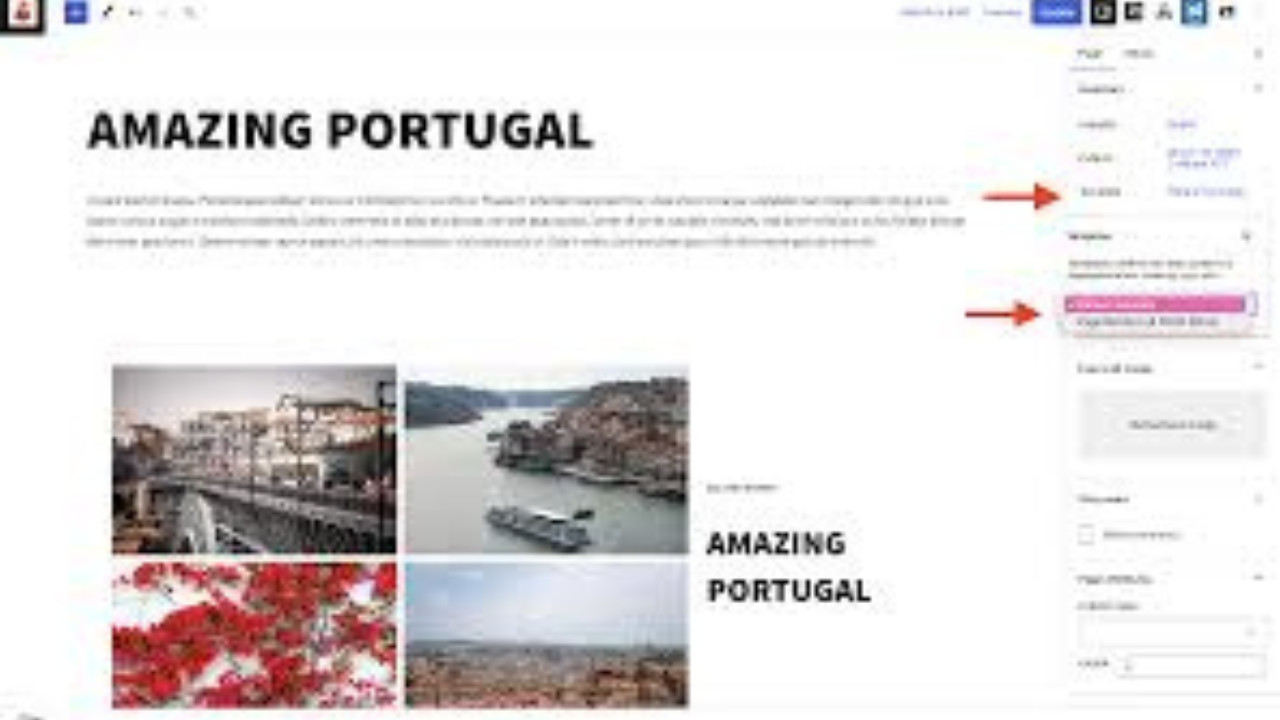Introduction to the WordPress Extra Template
The WordPress Extra template is a feature-rich, multipurpose theme designed for flexibility and ease of use. It’s ideal for creating content-heavy websites such as magazines, blogs, and news sites, offering a range of customization options and a clean, responsive design.
Outcome: Step-by-Step Guide to Using the WordPress Extra Template
Understanding the WordPress Extra Template
What is the WordPress Extra Template?
The Extra template is a powerful WordPress theme developed by Elegant Themes. It is specifically designed for content-driven websites such as news sites, blogs, and online magazines. The theme combines stylish design with a flexible layout structure, allowing users to create unique, professional websites with ease. Extra is built to work seamlessly with the popular Divi Builder, giving users full control over layout customization without needing coding skills.Key Features of the Extra Template:
- Divi Builder Integration: Drag-and-drop page builder that allows you to customize pages easily.
- Content Layouts: Various grid layouts ideal for blogs, news, and magazine-style websites.
- Responsive Design: Fully mobile-optimized to ensure your website looks great on all devices.
- Category Builder: Customize category layouts to match the branding and style of your site.
- Built-in Review System: Allows you to add product or content reviews with ratings.
- SEO Optimization: Built with SEO best practices to enhance search engine rankings.
- Advanced Typography and Color Options: Full control over fonts and colors to match your brand’s identity.
Installing the WordPress Extra Template
- Step 1: Purchase and Download the Template
- Visit Elegant Themes or an authorized marketplace to purchase the Extra theme. After the purchase, download the theme zip file to your computer.
- Step 2: Install the Theme
- Log into your WordPress dashboard.
- Go to
Appearance>Themes>Add New>Upload Theme. - Choose the downloaded Extra zip file and click “Install Now.”
- After installation, activate the theme to make it live on your website.
- Step 1: Purchase and Download the Template
Setting Up Demo Content
- Step 1: Install Required Plugins
- Extra works with Divi Builder and requires several plugins for full functionality. Install and activate these plugins, which can be found in the theme’s setup wizard or under
Plugins>Add New.
- Extra works with Divi Builder and requires several plugins for full functionality. Install and activate these plugins, which can be found in the theme’s setup wizard or under
- Step 2: Import Demo Data
- After activation, navigate to
Divi>Theme Optionsand click on the “Import Demo Content” button. Importing the demo data will help you set up a site with pre-designed layouts, categories, and posts, allowing you to quickly customize and make the website your own.
- After activation, navigate to
- Step 1: Install Required Plugins
Customizing the WordPress Extra Template
- Step 1: General Theme Customization
- Navigate to
Appearance>Customizeto adjust your site’s general settings such as logo, tagline, site colors, and typography. - Choose colors that match your brand identity and upload your logo and favicon to make your site unique.
- Navigate to
- Step 2: Set Up the Homepage Layout
- Extra provides various homepage layout options, such as grid and list views. Customize the homepage to feature categories, posts, or featured content based on your content strategy.
- Use the Divi Builder to drag and drop content blocks, sliders, or call-to-action buttons into your homepage layout.
- Step 1: General Theme Customization
Creating and Organizing Content
- Step 1: Create Posts and Pages
- Under
Posts>Add New, create your articles, blogs, or news content. Extra allows for easy content creation with the Divi Builder integration. You can use modules like text, images, video, galleries, and more.
- Under
- Step 2: Organize Content into Categories
- Organize your posts into categories that make sense for your site (e.g., Technology, Lifestyle, Fashion). This will help visitors navigate the content more easily.
- To add categories, go to
Posts>Categoriesand create as many as needed for your website structure.
- Step 1: Create Posts and Pages
Configuring Navigation and Menus
Step 1: Create Custom Menus
- Go to
Appearance>Menusand create custom menus for your site. You can include links to key pages, categories, and posts. - Extra provides a sticky navigation option that ensures your site’s menu is always accessible as users scroll down.
- Go to
Step 2: Customize Header and Footer
- Customize the header by selecting from various header styles, such as a centered logo, left-aligned logo, or a split header. Extra also allows you to adjust the footer to include widgets, social media icons, or contact information.
Setting Up the Review System
- Step 1: Enable Review Ratings
- Extra comes with an integrated review system for products, articles, or other content. When creating a post, you can add ratings and review details by enabling the review system in the post editor.
- This feature is ideal for content-driven websites where reviews and ratings are essential.
- Step 1: Enable Review Ratings
Optimizing the Website for SEO
- Step 1: SEO-Friendly Customization
- Extra is built with SEO in mind, but you can further optimize your site using SEO plugins like Yoast SEO or Rank Math. These plugins allow you to set meta titles, descriptions, and focus keywords for better search engine ranking.
- Step 2: Optimize for Speed
- To improve load times and overall site performance, consider using caching plugins like W3 Total Cache or WP Rocket. Also, compress images using plugins like Smush to ensure that your website loads quickly, especially on mobile devices.
- Step 1: SEO-Friendly Customization
Enhancing the User Experience (UX)
- Step 1: Mobile Optimization
- Extra is fully responsive, ensuring that your website looks great on any device. However, it’s important to test your site on mobile and make necessary adjustments to ensure ease of use.
- Step 2: Customize Content Layouts
- Use Extra’s content modules to customize how articles and posts are displayed. Choose from different grid layouts, list views, or masonry-style layouts to fit your website’s purpose.
- Step 1: Mobile Optimization
Adding Additional Functionalities
- Step 1: Widgets and Sidebars
- Extra offers a variety of custom widgets, such as recent posts, popular articles, social media feeds, and custom text widgets. Add these to sidebars or other widgetized areas of your site for additional content engagement.
- Step 2: Integration with Third-Party Plugins
- Enhance your site’s functionality with third-party plugins for things like social media sharing, contact forms, or email marketing integration. Plugins like Mailchimp, Contact Form 7, and Social Warfare can be easily integrated with Extra.
- Step 1: Widgets and Sidebars
Regular Maintenance and Updates
- Step 1: Keep Everything Updated
- WordPress themes and plugins require regular updates for security, performance, and compatibility. Ensure that you keep the Extra theme and all related plugins up to date to avoid vulnerabilities.
- Step 2: Backups
- Use backup plugins like UpdraftPlus to regularly back up your website. Backups are crucial in case something goes wrong during updates or if you need to restore your site after a mistake.
- Step 1: Keep Everything Updated
Support and Troubleshooting
- Step 1: Getting Support from Elegant Themes
- If you run into issues or have questions, Elegant Themes offers excellent support through their support center. You can access their documentation, ask for help in forums, or reach out to the support team.
- Step 2: Explore Online Communities
- Join forums or online groups (e.g., Reddit, Facebook groups) where users of the Extra template share their tips, experiences, and troubleshooting advice.
- Step 1: Getting Support from Elegant Themes
Conclusion
The WordPress Extra template offers a powerful, user-friendly platform for building content-heavy websites such as blogs, news sites, and online magazines. With its integration with Divi Builder, flexible content layouts, and built-in features like reviews and SEO optimization, Extra is designed to help users create a visually appealing and functional website. By following this step-by-step guide, you can easily set up, customize, and maintain a professional site, regardless of your technical skill level. Whether you're a blogger, journalist, or publisher, Extra gives you the tools to create a stunning website that captivates your audience and keeps them engaged.