Free Download Element Pack Plugin
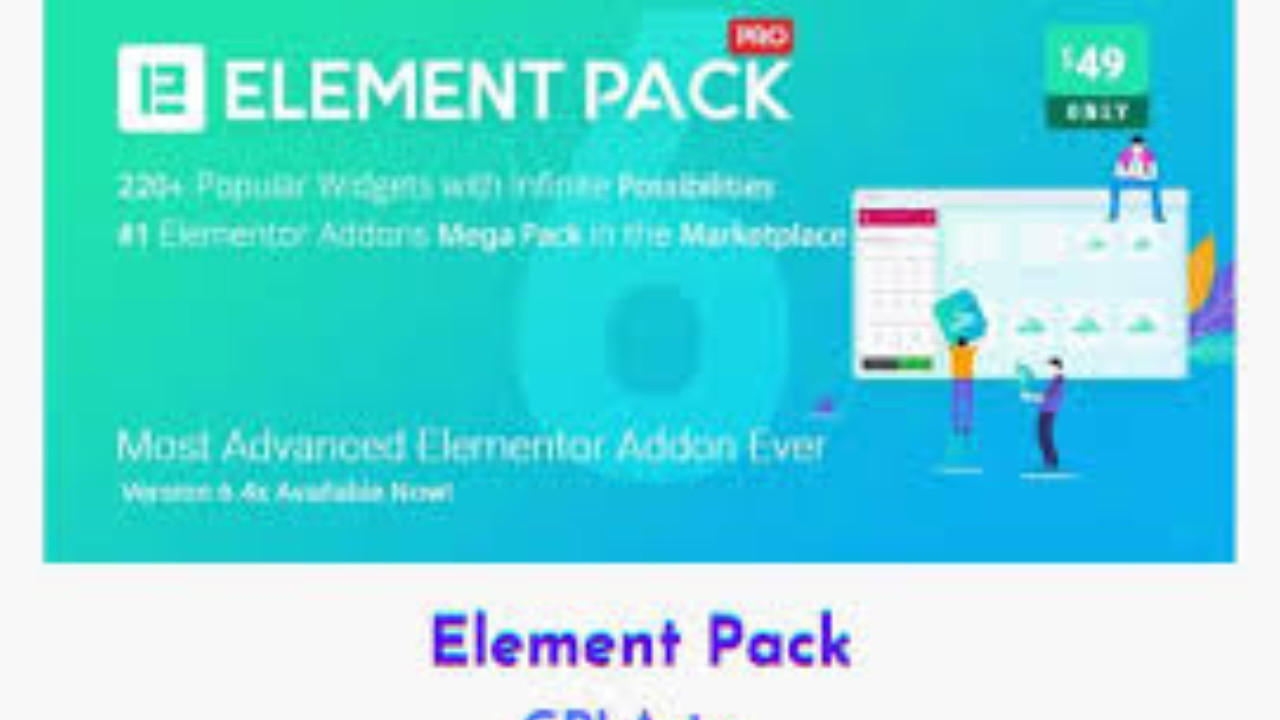
Element Pack is very user-friendly and lets you build & manage your website with a simple drag-n-drop feature like the page builder. Element Pack combines the most commonly used elements with essential unique web kits to empower you to build the next generation of websites.
Element Pack Plugin for Elementor: A Comprehensive Guide
The Element Pack Plugin is one of the most popular third-party addons for the Elementor page builder in WordPress. It offers a wide range of widgets and tools that enhance the design and functionality of your website. Whether you're creating a landing page, a blog, or a full-fledged eCommerce site, Element Pack significantly extends Elementor’s capabilities.
However, it's important to note that Element Pack is a premium plugin, and you typically need to purchase it to get access to the full range of features. That said, you can try out the plugin by accessing the free version with limited widgets and features.
Here's an overview of the Element Pack Plugin, its features, and its benefits, along with some general information about the download and installation process.
Key Features of Element Pack Plugin
Over 100+ Widgets:
- The Element Pack plugin includes more than 100 advanced widgets to take your page-building experience to the next level. These widgets cover a wide variety of categories, from design elements to marketing tools. Some of the popular widgets include:
- Advanced Heading Widget
- Accordion & Toggle Widget
- Pricing Table Widget
- Google Maps Widget
- Team Member Widget
- Countdown Timer Widget
- Testimonial Widget
- Progress Bar Widget
- Social Media Icons Widget
- Image Gallery Widget and many more.
- The Element Pack plugin includes more than 100 advanced widgets to take your page-building experience to the next level. These widgets cover a wide variety of categories, from design elements to marketing tools. Some of the popular widgets include:
Premium Addons:
- Element Pack comes with some premium features like advanced navigation, carousels, sliders, and other interactive elements. These features allow for more engaging and dynamic page elements compared to the basic Elementor widgets.
Pre-built Layouts & Templates:
- Element Pack offers pre-designed templates and blocks that can be easily imported into your Elementor pages. These templates are a great way to speed up the design process while maintaining a high level of customization and style.
WooCommerce Widgets:
- If you're running an online store, Element Pack offers WooCommerce widgets that help you design product pages, category pages, and single product layouts. These widgets allow you to display products and product-related information in a highly interactive and customizable manner.
Customizable Styling Options:
- Element Pack allows you to control the design of each widget using Elementor’s styling options. You can adjust the spacing, colors, typography, animations, and much more. With Element Pack, you get even more flexibility in customizing your website elements.
Advanced Custom Fields Integration:
- For developers, Element Pack supports Advanced Custom Fields (ACF) integration, making it easy to pull in custom data from fields and display it on your pages.
Performance Optimization:
- Element Pack is built with performance in mind. It offers optimized code, reducing the load time of your pages and improving overall site performance, even with multiple widgets and elements on the page.
Regular Updates and Support:
- As part of the premium package, Element Pack offers regular updates to introduce new features, bug fixes, and compatibility improvements. Additionally, users who purchase the plugin get access to premium support to help resolve any issues that may arise.
How to Download and Install Element Pack Plugin
1. Download the Element Pack Plugin (Premium Version)
Element Pack is a premium plugin, so you need to purchase it from the official website or a trusted marketplace. Here's how you can download the premium version:
- Visit the Official Element Pack Website: Go to the Element Pack official website to purchase the plugin.
- Choose a Plan: Select a suitable pricing plan based on the features you need and the number of websites you want to use the plugin on.
- Purchase the Plugin: Once you've chosen your plan, proceed with the purchase by filling in your details and making the payment.
- Download the Plugin: After the purchase, you’ll get access to the plugin file. Download the Element Pack Pro plugin zip file from your account dashboard or the email you received after the purchase.
2. Install the Element Pack Plugin
After you've downloaded the plugin file, it's time to install it on your WordPress site:
- Log into WordPress Admin: Go to your WordPress dashboard (yourwebsite.com/wp-admin).
- Go to Plugins > Add New: In the left-hand sidebar, click on Plugins, then select Add New.
- Upload Plugin: Click the Upload Plugin button at the top of the page.
- Choose the File: Select the Element Pack zip file that you downloaded earlier.
- Install and Activate: Click on Install Now, and once the plugin is installed, click Activate to activate Element Pack on your site.
3. Activate the License
To unlock the premium features and widgets of Element Pack, you need to activate the plugin using the license key provided after your purchase.
- Go to Element Pack Settings: Once the plugin is activated, navigate to Element Pack > License in the WordPress dashboard.
- Enter the License Key: Paste the license key that you received after purchasing the plugin into the required field and click Activate.
Free Version of Element Pack Plugin
While the full version of Element Pack is a paid plugin, there is a free version available on the WordPress Plugin Repository. The free version comes with a limited set of widgets and features but still offers a good selection of tools to enhance your Elementor experience.
To download the free version:
- Go to your WordPress dashboard.
- Navigate to Plugins > Add New.
- Search for Element Pack.
- Install and activate the plugin from the WordPress Plugin Repository.