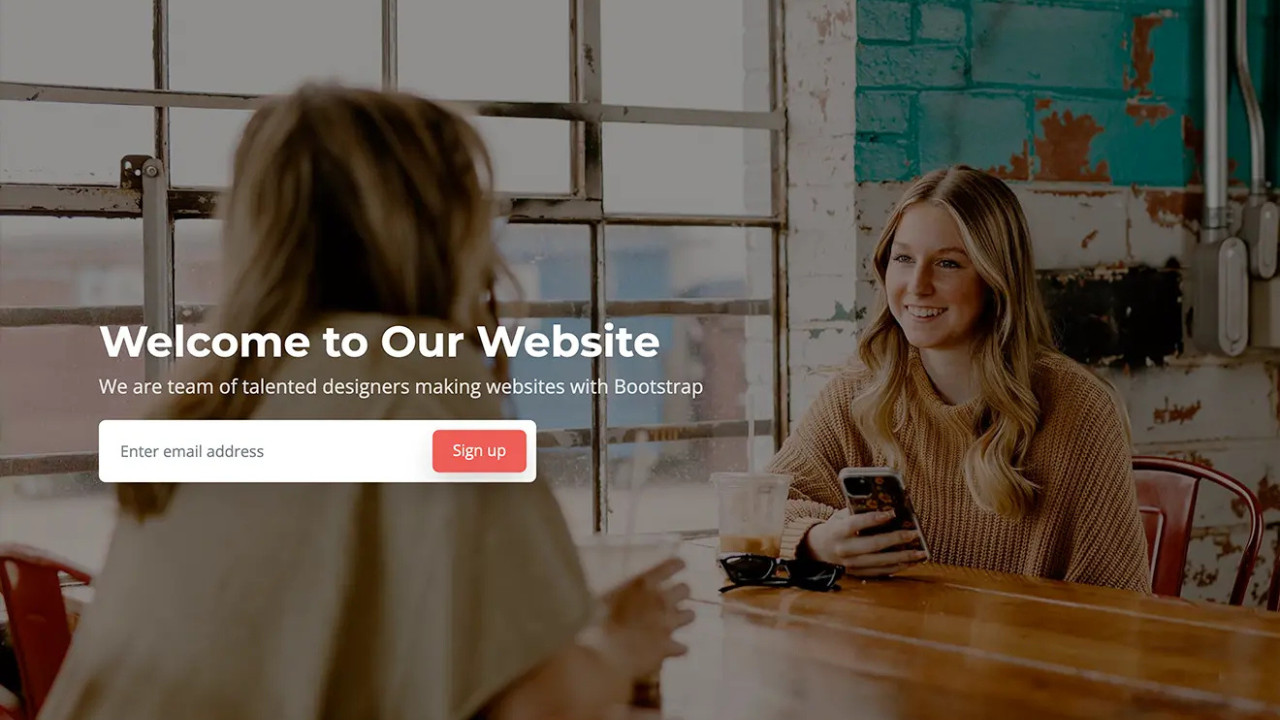Introduction:
Bootstrap is a powerful, mobile-first front-end framework designed to simplify the process of developing responsive and visually appealing web pages. In this guide, we will walk through how to integrate and append Bootstrap into a WordPress template, ensuring a seamless user experience with optimized styling and layout features.
How to Append Bootstrap Template in WordPress: Step-by-Step Guide
Bootstrap has become one of the most popular front-end frameworks for creating responsive, mobile-first web pages. Integrating Bootstrap into your WordPress theme is an efficient way to improve the overall design and functionality of your website. In this article, we will walk you through the process of appending a Bootstrap template to your WordPress website, step-by-step.
Step 1: Enqueue Bootstrap Styles and Scripts in WordPress
Before you can use Bootstrap in your WordPress theme, you need to properly enqueue its CSS and JS files to your theme. This ensures that Bootstrap’s styles and scripts are loaded correctly on your pages.
- Open your
functions.phpfile – This file is located in your theme’s folder (wp-content/themes/your-theme/). - Add the following code to enqueue the Bootstrap CSS and JS:
phpfunction theme_enqueue_styles() {
// Enqueue Bootstrap CSS
wp_enqueue_style('bootstrap-css', 'https://stackpath.bootstrapcdn.com/bootstrap/4.5.2/css/bootstrap.min.css');
// Enqueue Bootstrap JS
wp_enqueue_script('bootstrap-js', 'https://stackpath.bootstrapcdn.com/bootstrap/4.5.2/js/bootstrap.bundle.min.js', array('jquery'), '', true);
}
add_action('wp_enqueue_scripts', 'theme_enqueue_styles');
By adding this code, WordPress will automatically load Bootstrap’s CSS and JavaScript files into the header and footer of your site.
Step 2: Build the Layout Using Bootstrap Components
With Bootstrap now enqueued, you can begin using its components and classes to structure your theme. The key advantage of Bootstrap is its extensive range of pre-built components, which allows for a quick and easy layout setup. Let's create a basic structure for a typical WordPress page.
Create a Basic Header with Bootstrap Navbar
In your theme's header.php file, you can add a responsive navigation bar with Bootstrap. This navigation bar will automatically collapse into a mobile-friendly menu on smaller screens.
php<nav class="navbar navbar-expand-lg navbar-light bg-light">
<a class="navbar-brand" href="<?php echo home_url(); ?>"><?php bloginfo('name'); ?></a>
<button class="navbar-toggler" type="button" data-toggle="collapse" data-target="#navbarNav" aria-controls="navbarNav" aria-expanded="false" aria-label="Toggle navigation">
<span class="navbar-toggler-icon"></span>
</button>
<div class="collapse navbar-collapse" id="navbarNav">
<ul class="navbar-nav ml-auto">
<li class="nav-item active">
<a class="nav-link" href="<?php echo home_url(); ?>">Home</a>
</li>
<li class="nav-item">
<a class="nav-link" href="<?php echo get_permalink(get_option('page_for_posts')); ?>">Blog</a>
</li>
<li class="nav-item">
<a class="nav-link" href="<?php echo home_url('/about'); ?>">About</a>
</li>
</ul>
</div>
</nav>
This Bootstrap Navbar will ensure that the menu is responsive and collapses properly on smaller screens.
Step 3: Display Content Using Bootstrap Grid System
Now that the header is ready, you can display your content using the Bootstrap grid system. The grid system allows you to divide your page into responsive rows and columns.
Here’s an example of how you can structure a basic page layout using Bootstrap's grid system.
In your index.php or any other page template:
php<div class="container">
<div class="row">
<div class="col-md-8">
<!-- Main Content -->
<?php if (have_posts()) : while (have_posts()) : the_post(); ?>
<h2><?php the_title(); ?></h2>
<p><?php the_content(); ?></p>
<?php endwhile; endif; ?>
</div>
<div class="col-md-4">
<!-- Sidebar -->
<?php get_sidebar(); ?>
</div>
</div>
</div>
In this code:
container: Creates a fixed-width container to center the content on the page.row: Defines a row within the grid.col-md-8andcol-md-4: Define two columns that will be displayed side-by-side on medium to large devices. The content will automatically stack on smaller screens.
This layout ensures a clean, responsive design.
Step 4: Customize Footer with Bootstrap Classes
Now, let's add a footer with Bootstrap styling. In your footer.php, you can use Bootstrap’s utility classes to create a footer that matches the rest of your theme.
php<footer class="bg-dark text-white py-4">
<div class="container">
<div class="row">
<div class="col-md-6">
<p>© <?php echo date('Y'); ?> <?php bloginfo('name'); ?></p>
</div>
<div class="col-md-6 text-md-right">
<ul class="list-unstyled">
<li><a href="<?php echo home_url(); ?>" class="text-white">Home</a></li>
<li><a href="<?php echo get_permalink(get_option('page_for_posts')); ?>" class="text-white">Blog</a></li>
<li><a href="<?php echo home_url('/about'); ?>" class="text-white">About</a></li>
</ul>
</div>
</div>
</div>
</footer>
This footer includes:
bg-dark: A dark background color.text-white: White text.py-4: Padding on the top and bottom of the footer.
Step 5: Add Responsive YouTube Embeds Using Bootstrap
To display YouTube videos in a responsive layout, you can use Bootstrap’s embed classes. WordPress allows you to embed YouTube videos simply by pasting the video URL into the content editor. However, to make it responsive, use the following approach.
In your post or page template (single.php or page.php), wrap the video embed in Bootstrap's responsive embed class:
php<div class="embed-responsive embed-responsive-16by9">
<iframe class="embed-responsive-item" src="https://www.youtube.com/embed/VIDEO_ID" allowfullscreen></iframe>
</div>
This code ensures that your YouTube videos maintain a 16:9 aspect ratio on any device.
Step 6: Test the Mobile Responsiveness
Once you’ve added Bootstrap to your WordPress theme and structured the page using Bootstrap components, it’s essential to test the responsiveness of your site. Open your website on various devices, including tablets and smartphones, to ensure the layout adjusts properly.
You can use browser developer tools to simulate different screen sizes. In most modern browsers, simply right-click on the page and select "Inspect" or press F12, then toggle the device toolbar for responsive testing.
Conclusion
Integrating Bootstrap into your WordPress site provides a fast and effective way to build responsive, visually appealing pages. By following these simple steps, you can append Bootstrap templates to your WordPress site, making it easier to create a modern, mobile-friendly layout.
- Enqueue Bootstrap CSS and JS using
functions.php. - Use Bootstrap's grid system for responsive page layouts.
- Customize the navigation bar, footer, and other components using Bootstrap classes.
- Embed responsive media like YouTube videos with Bootstrap’s responsive embed class.
Bootstrap's powerful framework ensures that your WordPress website looks great across all devices, and by following these steps, you can efficiently build a responsive, professional website with minimal effort.