Free Download Admin V-Dashboard Template
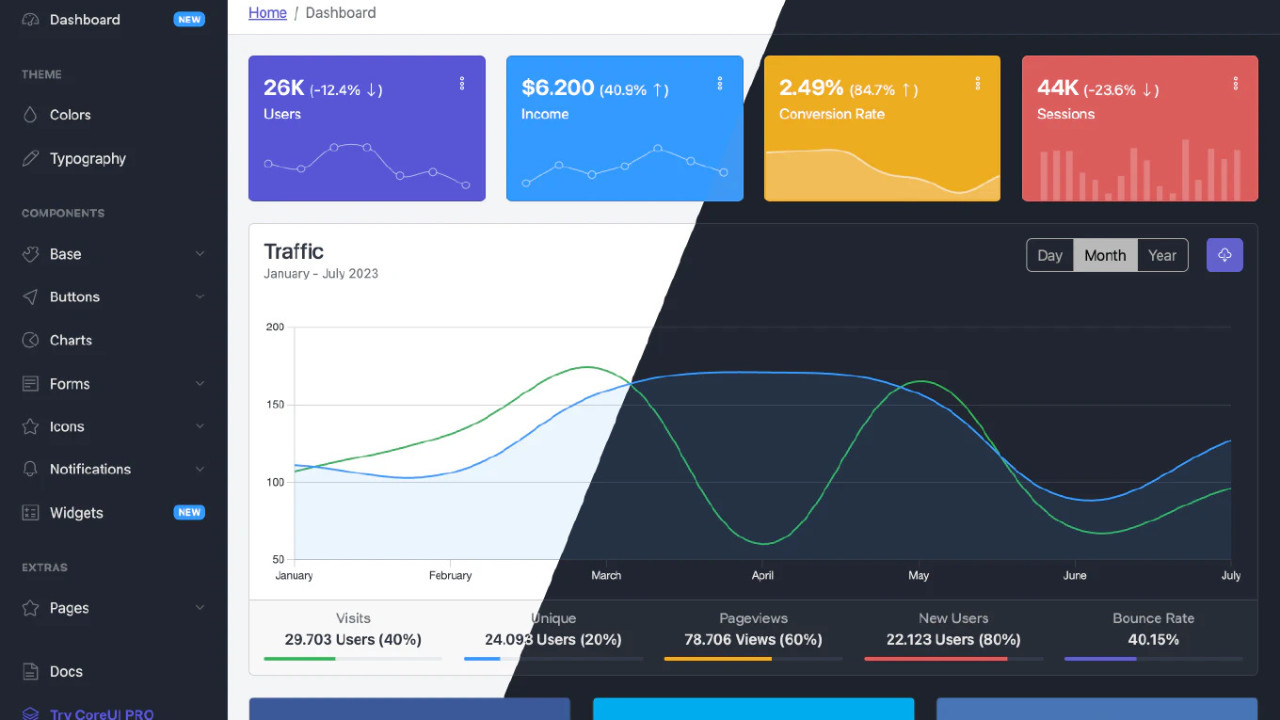
The Admin V-Dashboard Template is a cutting-edge, fully responsive admin dashboard template designed for creating powerful and user-friendly web applications. Built with Bootstrap 4 and HTML5, this template offers a modern, intuitive interface that is ideal for managing and visualizing data, making it the perfect choice for developers looking to build scalable and dynamic admin panels.
Introduction:
The Admin V-Dashboard Template is a cutting-edge, fully responsive admin dashboard template designed for creating powerful and user-friendly web applications. Built with Bootstrap 4 and HTML5, this template offers a modern, intuitive interface that is ideal for managing and visualizing data, making it the perfect choice for developers looking to build scalable and dynamic admin panels.
Outcome: A Step-by-Step Guide to Using the Admin V-Dashboard Template
The Admin V-Dashboard Template is a great option for developers who want to build clean, professional admin interfaces. This guide will help you navigate through setting up, customizing, and integrating the Admin V-Dashboard Template into your project, ensuring that you can create a functional and visually appealing dashboard.
1. Setting Up the Admin V-Dashboard Template
Step 1: Download and Extract the Template
- Download the Template: Begin by downloading the Admin V-Dashboard Template from a trusted platform such as ThemeForest or the official developer website.
- Extract the Files: After downloading, unzip the template files into a designated folder on your local machine or project directory. This will include all necessary HTML, CSS, JavaScript, and image assets required for the template.
Step 2: Install Required Dependencies
Bootstrap 4 and jQuery: The Admin V-Dashboard Template is built on Bootstrap 4 for its responsive layout and jQuery for dynamic interactivity. Ensure these libraries are included in the HTML files of your project.
Example of including Bootstrap 4 and jQuery:
Charting Libraries: For data visualization, Chart.js or ApexCharts may be included in the template. These libraries allow you to integrate interactive charts and graphs into the dashboard.
Step 3: Open the Template
- Open the index.html file in your web browser to see the template in action. You can also use a local server (such as VS Code’s Live Server) to view your changes in real-time.
2. Key Features of the Admin V-Dashboard Template
The Admin V-Dashboard Template is packed with useful features that are crucial for building modern, data-driven web applications. Below are some of the standout features:
Responsive Layout
- Mobile-First Design: The template uses a mobile-first approach, ensuring that the dashboard looks great across all device types, from desktops to mobile phones.
- Fluid Grid System: Built on Bootstrap 4, the template’s fluid grid system allows it to adapt smoothly to different screen sizes, providing a seamless experience across various devices.
Customizable Dashboard
- Drag-and-Drop Widgets: The dashboard layout is customizable, with a drag-and-drop feature that allows users to rearrange and resize widgets, giving you full control over the interface.
- Pre-designed Widgets: The template includes a variety of pre-designed widgets like notifications, user stats, activity feeds, and more, making it easy to display the most important data in a concise and appealing format.
UI Components
- Forms and Input Elements: The Admin V-Dashboard Template provides a variety of form elements such as text fields, checkboxes, radio buttons, dropdowns, and date pickers that make it easy to create interactive forms for collecting data.
- Buttons and Icons: Multiple styles for buttons and icons are included, allowing you to integrate different interactive elements into your admin panel.
Charts and Graphs
- Chart.js Integration: The template integrates Chart.js to provide beautiful and interactive charts, including bar charts, pie charts, line charts, and more. This feature is ideal for visualizing key metrics and performance data in an easy-to-understand way.
- Real-Time Data: You can link the charts to real-time data through AJAX or WebSockets to ensure that your dashboard is always showing the latest information without requiring page reloads.
Sidebar and Navigation
- Collapsible Sidebar: The sidebar is fully collapsible, giving users the option to expand or collapse it, making it easier to focus on the content and improving the overall user experience.
- Multi-Level Navigation: The sidebar supports multi-level menus, making it ideal for managing complex applications that require multiple nested pages or sections.
Authentication Pages
- Login and Registration: The template includes fully functional login and registration pages, which can be integrated with your backend authentication system to control user access.
- Error Pages: The template also comes with 404 and 500 error pages, allowing you to display meaningful error messages when something goes wrong.
3. Customizing the Admin V-Dashboard Template
The Admin V-Dashboard Template is designed for easy customization to meet your specific needs. Here’s how you can modify and personalize the template:
Step 1: Modify the Color Scheme
Custom Colors: You can easily modify the color scheme by changing the CSS files. Update the primary, secondary, and background colors to match your brand’s style.
Example of changing the primary color in CSS:
Predefined Themes: The template may include predefined themes or color options, allowing you to toggle between light and dark modes, or to select from a range of available color schemes.
Step 2: Adjust the Layout
Sidebar Customization: The sidebar’s position, width, and style can be easily adjusted to fit your design preferences. You can even make the sidebar fixed, allowing it to stay in place while scrolling through content.
Example of adjusting sidebar width:
Dashboard Layout: You can rearrange the layout of the dashboard by adjusting the grid system. Adding or removing columns and resizing widgets will help you present data in the best way possible for your users.
Step 3: Add New Pages and Components
- Create New Pages: The template is flexible and allows you to easily create new pages for additional features like analytics, user management, or reports.
- Add Custom Widgets: You can add new custom widgets to the dashboard, such as live notifications, customer reviews, or system updates.
4. Backend Integration
To make the Admin V-Dashboard Template fully dynamic, you’ll need to integrate it with a backend system.
Step 1: Choose a Backend Framework
- Backend Frameworks: Use a backend framework like Node.js, Laravel, Django, or Ruby on Rails to manage the server-side logic, including handling data, user authentication, and business processes.
Step 2: Fetch Dynamic Data
AJAX: Use AJAX to send requests to the server and fetch dynamic data without refreshing the page. This allows the dashboard to update its content in real-time.
Example of fetching data with AJAX:
Step 3: Real-Time Updates
- WebSockets: If your application requires real-time updates (e.g., for live metrics or notifications), use WebSockets to push data from the backend to the frontend without reloading the page.
Step 4: API Integration
- Third-Party APIs: The template can be integrated with third-party APIs, such as Google Analytics, Mailchimp, or Stripe, to display external data like website traffic, customer information, or payment details.
5. Security Considerations
To ensure the security of your admin dashboard, follow these best practices:
Step 1: Authentication
- Implement JWT (JSON Web Tokens) or OAuth for secure authentication, ensuring that only authorized users can access the admin panel.
Step 2: Role-Based Access Control (RBAC)
- Use role-based access control to restrict access to certain pages or features based on user roles (e.g., Admin, Moderator, User).
Step 3: Secure Data
- SSL/TLS Encryption: Ensure secure communication between the frontend and backend by using SSL/TLS encryption to protect sensitive data during transit.
- Password Hashing: Always hash user passwords using a secure algorithm (e.g., bcrypt) before storing them in the database.
6. Documentation and Support
The Admin V-Dashboard Template typically comes with comprehensive documentation to help you get started and customize the template:
- Installation Guide: Detailed instructions for setting up the template on your local machine or live server.
- Customization Tips: Step-by-step guides on how to modify the layout, color scheme, and add new features.
- Backend Integration: Instructions on how to integrate the template with backend frameworks and databases.
- Support: Access to customer support for troubleshooting and assistance with the template.
7. Conclusion
The Admin V-Dashboard Template is a powerful, feature-rich solution for building dynamic and visually appealing admin dashboards. With its responsive layout, customizable design, and integration-ready features, it is an excellent choice for developers who want to create modern web applications. By following this guide, you can easily set up, customize, and integrate the Admin V-Dashboard Template to meet your project’s needs, creating a smooth and interactive user experience for administrators.