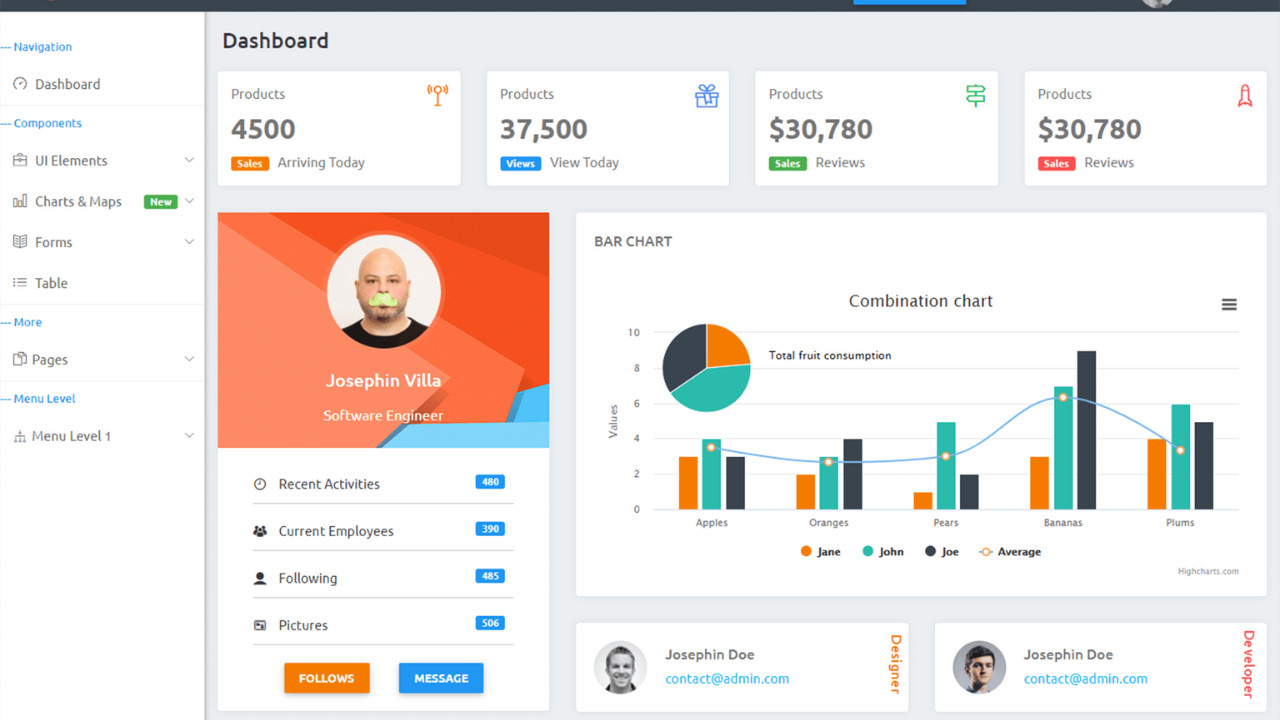Introduction:
The Admin Quantum Able Template is a sophisticated and feature-packed admin dashboard template designed to help developers and administrators create dynamic web applications with ease. Its sleek design, high functionality, and customizable features ensure that managing projects and systems becomes more efficient and user-friendly.
Outcome: A Step-by-Step Guide to Using the Admin Quantum Able Template
The Admin Quantum Able Template is a cutting-edge solution for building responsive and customizable admin dashboards for your web applications. Packed with powerful tools, user-friendly layouts, and robust components, this template helps you manage complex data and tasks in an intuitive and organized manner. Whether you're handling user data, generating reports, or monitoring system performance, the Admin Quantum Able Template simplifies the process. This guide walks you through the setup, features, customization, and usage of the template.
1. Getting Started with the Admin Quantum Able Template
Before diving into the features, let’s walk through the steps of setting up the Admin Quantum Able Template.
Step 1: Download and Extract the Template
- Download the Template: First, download the Admin Quantum Able Template from your source, whether from an official website or a marketplace.
- Extract Files: Extract the ZIP file you’ve downloaded and place the contents in your preferred directory on your local machine or web server.
Step 2: Install Dependencies
- Required Libraries: The template may require certain dependencies, such as jQuery, Bootstrap, or other JavaScript libraries. Check the documentation included with the template for a list of these libraries.
- Backend Setup: For more complex configurations, you might need server-side setups (e.g., PHP, Node.js, or Python). This step is necessary for integrating databases or managing dynamic content.
Step 3: Launch the Template
- Open your browser and navigate to the directory where the template is hosted (e.g.,
localhostfor local servers). You should see the Admin Quantum Able Template dashboard interface in action.
2. Key Features of the Admin Quantum Able Template
The Admin Quantum Able Template comes equipped with a variety of powerful features designed to streamline your workflow and improve data management. Here are its core functionalities:
Responsive Design
- Mobile-First Approach: The template is fully responsive, ensuring that it adapts seamlessly to different screen sizes—whether desktop, tablet, or mobile devices.
- Fluid Layouts: The layouts adjust automatically, providing a smooth experience across all devices, ensuring the admin panel remains functional and clean.
Customizable Layouts and Navigation
- Flexible Layout Options: You can choose from several layout configurations, including vertical, horizontal, and boxed styles. This flexibility ensures that you can select the layout that best suits your project needs.
- Sidebar Customization: The template includes a customizable sidebar that can be toggled, fixed, or hidden, depending on your preferences. The sidebar can hold menus, links, and widgets, making it easy to navigate.
Interactive Dashboard
- Real-Time Analytics: The dashboard provides real-time analytics and reporting. Key metrics such as user activity, sales, and system performance are displayed in easily digestible charts and graphs.
- Widgets: Pre-designed widgets give you access to frequently used data points, such as recent activities, performance summaries, and task progress.
Pre-Built UI Components
The Admin Quantum Able Template offers a large set of UI components to streamline your development:
- Data Tables: Display your data in an organized and sortable table format. These tables support filtering, sorting, and pagination, making it easy to handle large datasets.
- Forms: Use customizable form components such as input fields, text areas, checkboxes, radio buttons, and date pickers. These components are designed for ease of use and quick integration.
- Charts and Graphs: Visualize data with built-in support for line charts, bar charts, pie charts, and more. These interactive charts help users grasp performance trends and key metrics at a glance.
User and Role Management
- Role-Based Access: The Admin Quantum Able Template allows you to create custom user roles and assign specific access levels. This ensures that sensitive data is only accessible to authorized individuals.
- User Profiles: Manage and update user profiles with ease. You can track user activity, manage account settings, and perform other administrative tasks directly from the dashboard.
3. Customizing the Admin Quantum Able Template
One of the strongest features of the Admin Quantum Able Template is its high degree of customization. The following steps will guide you through the customization process:
Step 1: Customize the Theme
- Pre-Built Themes: The template comes with predefined color schemes, including light and dark modes. You can switch between these modes with a simple toggle to match your brand’s design aesthetics.
- Custom Colors: If you prefer to set your own color scheme, you can easily modify the CSS files to create a custom look and feel for your dashboard.
- Typography: Choose different fonts, adjust font sizes, and manage typography across your dashboard components for a personalized user experience.
Step 2: Layout Adjustments
- Switch Layout Styles: Depending on your needs, you can select a vertical or horizontal layout. The template also allows you to make adjustments to the grid structure, providing flexibility in how you arrange dashboard elements.
- Sidebar Configuration: Adjust the sidebar settings by changing its width, toggling between a collapsed or expanded state, or setting it to auto-hide when not in use.
Step 3: Add Custom Components
- Add Widgets: You can add new widgets to the dashboard or modify existing ones. These widgets can display data like recent orders, performance statistics, or upcoming tasks.
- Custom Pages: If your project requires unique pages (e.g., a customer feedback page, detailed analytics reports, or inventory management), you can easily add new pages and integrate them into the template’s navigation.
Step 4: Modify UI Components
- Forms and Inputs: If you need forms that aren’t available out-of-the-box, you can create custom forms using the template’s flexible form components. Add new input fields, validation checks, and design custom forms to suit your needs.
- Tables and Lists: Customize the appearance and functionality of data tables. For instance, you can add additional filters, pagination controls, or sorting options for a better data display experience.
4. Backend Integration and API Usage
The Admin Quantum Able Template is designed to be connected to a backend system for more dynamic functionality. Here’s how you can integrate it with your backend:
Step 1: Connect to a Database
- Database Setup: Integrate the template with a database, such as MySQL, MongoDB, or PostgreSQL. You can configure the backend to store user data, transaction information, or any other type of dynamic data.
- Server-Side Scripting: Use server-side technologies like Node.js, PHP, or Python to interact with your database and serve data dynamically to the front-end.
Step 2: API Integration
- External APIs: You can connect the template with third-party APIs to pull real-time data. For example, use APIs to display external weather data, stock prices, or social media metrics within your dashboard.
- Internal APIs: For internal data management, create custom APIs to interact with your backend services, retrieve data, and update your front-end dashboard in real time.
Step 3: Implement Real-Time Features
- WebSockets or AJAX: To update data in real-time (e.g., for monitoring live user activity or real-time sales data), you can implement WebSockets or AJAX to load data dynamically without requiring page reloads.
5. Security Features and Best Practices
Security is crucial for any admin dashboard. The Admin Quantum Able Template provides essential security features, which you can further enhance by following these best practices:
Step 1: Role-Based Access Control
- Admin and User Roles: Define different roles, such as Admin, Manager, or User, and assign permissions to each role. This ensures that sensitive information is only accessible by those with the appropriate privileges.
- User Authentication: Use authentication methods like JWT (JSON Web Tokens) or OAuth to ensure secure login and access to the dashboard.
Step 2: Implement Data Encryption
- Secure Data Transmission: Always use SSL/TLS encryption to protect sensitive data during transmission.
- Database Encryption: Ensure that sensitive data, such as passwords and personal information, is encrypted both in transit and at rest.
Step 3: Protect Against Attacks
- CSRF and XSS Protection: Implement Cross-Site Request Forgery (CSRF) and Cross-Site Scripting (XSS) protection to guard against common web vulnerabilities.
- Regular Updates: Keep the template, backend, and libraries up to date to avoid security loopholes.
6. Documentation and Support
The Admin Quantum Able Template comes with comprehensive documentation that includes:
- Installation Instructions: Step-by-step instructions to get the template up and running on your server.
- Customization Tips: Learn how to tweak the layout, color schemes, and other elements of the template.
- API Integration: Guidance on integrating external APIs, databases, and backend services.
- Support: Direct links to customer support and community forums for further assistance if you run into issues or need help.
7. Conclusion
The Admin Quantum Able Template is a powerful, flexible, and easy-to-use admin dashboard solution for any web application. Its extensive features, customization options, and ability to integrate with backend systems make it an ideal choice for developers looking to streamline administrative tasks. With the steps outlined in this guide, you can take full advantage of its functionality to create a fully customized, secure, and efficient admin interface.