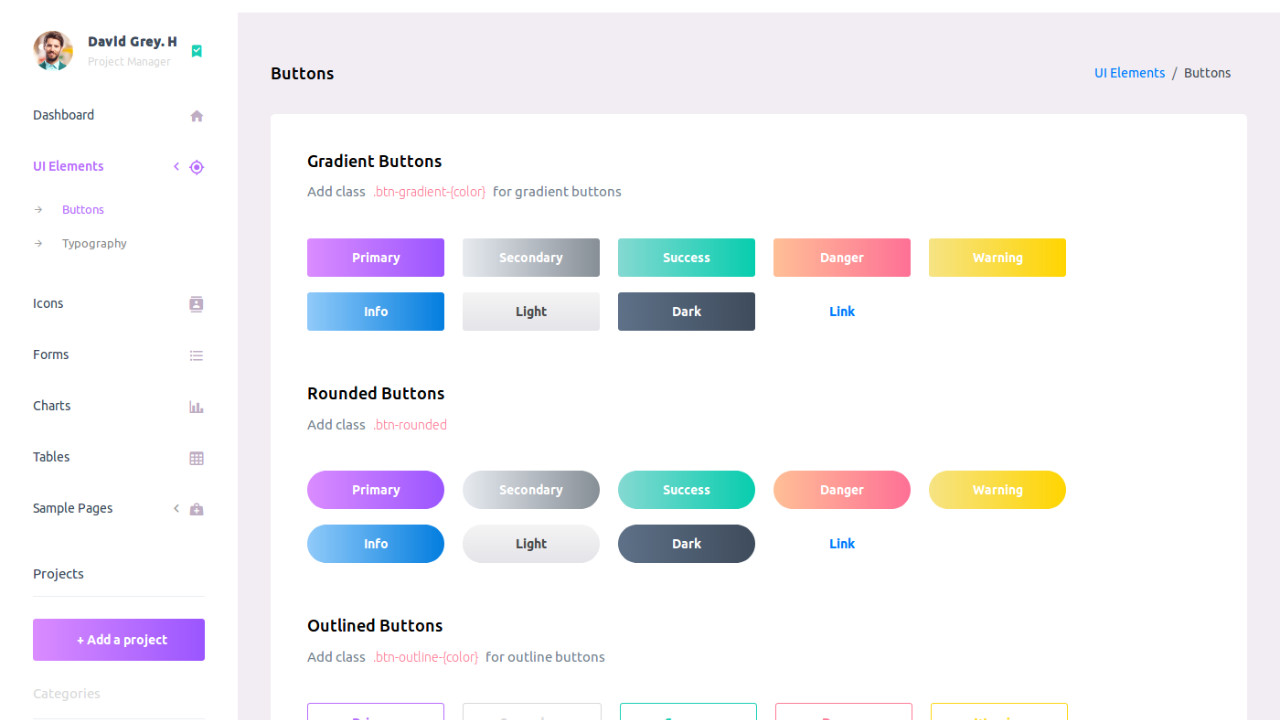Introduction:
The Admin Purple Template is a modern, responsive, and feature-rich admin dashboard template designed for web applications. With its sleek design, intuitive interface, and robust functionality, it is a great choice for developers and businesses seeking to create a professional and user-friendly admin panel with ease.
Outcome: A Step-by-Step Guide to Using the Admin Purple Template
The Admin Purple Template is built using Bootstrap 4 and SASS, ensuring flexibility and easy customization. In this comprehensive guide, we’ll walk you through the setup, customization, and integration of this template into your project, making sure you get the most out of its features.
1. Setting Up the Admin Purple Template
Step 1: Download and Extract the Template
- Download the Template: To begin, download the Admin Purple Template from a trusted source, such as ThemeForest or the template's official website.
- Extract the Files: Once the download is complete, extract the contents of the zip file to your project directory. This will contain all the necessary files including HTML files, CSS, JavaScript, and image assets.
Step 2: Install Dependencies
Bootstrap 4: The template relies on Bootstrap 4, which is a responsive front-end framework that provides the grid system and pre-designed UI components. Make sure you include the necessary Bootstrap files in your project.
Example of including Bootstrap:
SASS (Optional): If you prefer working with SASS, the template includes SASS files that provide easy customization. You can modify variables like colors, typography, and spacing to match your branding.
Step 3: Open the Template
- Preview the Template: Open the index.html file in your browser to see the default layout and features of the Admin Purple Template. This will give you a visual representation of what the template looks like out of the box.
2. Key Features of the Admin Purple Template
The Admin Purple Template comes packed with a wide range of features to help you build a sophisticated and fully-functional admin dashboard:
Responsive Design
- Mobile-First Layout: The template is designed using a mobile-first approach, ensuring that it looks great on all devices, from small smartphones to large desktop screens.
- Bootstrap Grid System: With Bootstrap’s fluid grid system, the template ensures a responsive and flexible layout that adapts seamlessly to any screen size.
Rich UI Components
- Pre-Styled UI Elements: The Admin Purple Template comes with pre-styled Material Design-inspired components such as buttons, cards, modals, inputs, progress bars, and more. These components make it easy to build a polished, modern dashboard.
- Advanced Form Elements: The template includes a variety of input fields, checkboxes, date pickers, and radio buttons, all styled to give a professional and consistent look.
Charts and Data Visualization
- Built-In Chart Libraries: The template integrates with popular JavaScript chart libraries such as Chart.js and ApexCharts to display data in an interactive and visually appealing manner. These charts can display statistics, user trends, and real-time data.
- Data Tables: Admin Purple provides data tables that can display large amounts of information with options for pagination, sorting, and filtering.
Sidebar and Navigation
- Collapsible Sidebar: The sidebar is collapsible, providing more space for the main content when needed. This feature is especially useful on smaller screens or when displaying detailed information.
- Multi-Level Dropdown Navigation: The sidebar also supports multi-level dropdowns, making it ideal for applications with complex navigation structures.
Pre-Built Pages
- Authentication Pages: The template includes ready-to-use login, registration, and forgot password pages for quick user authentication setup.
- Error Pages: Built-in 404 and 500 error pages are also included, ensuring that users are presented with a consistent experience even when encountering an error.
3. Customizing the Admin Purple Template
One of the main advantages of using the Admin Purple Template is its high level of customizability. Below are the steps you can follow to customize the template:
Step 1: Modify Colors and Styles
Customize SASS Variables: If you’re using SASS, you can easily modify the default variables such as colors, typography, and spacing to match your branding. The SASS files are well-organized, allowing you to change these variables without affecting the overall structure of the template.
Example of changing the primary color:
CSS Customization: If you prefer working with CSS instead of SASS, you can modify the CSS files directly to change colors, fonts, or any other styling elements.
Step 2: Layout Adjustments
Sidebar Customization: You can easily adjust the width of the sidebar, make it fixed, or collapse it. This feature ensures that your admin panel is more user-friendly and adaptable to different screen sizes.
Example of adjusting the sidebar width:
Widget Placement: You can rearrange the widgets or data cards on the dashboard. Thanks to Bootstrap’s grid system, you can easily move the widgets around and control their size and placement.
Step 3: Adding and Removing Pages
Create New Pages: Add new pages such as Settings, User Management, or Reports by creating new HTML files. Then, simply add links to these pages in the sidebar or top navigation menu.
Example:
Modify Existing Pages: You can modify existing pages like the Dashboard, Profile, or Analytics page by adding or removing sections, charts, or data tables.
4. Backend Integration
To make the Admin Purple Template dynamic and interactive, you need to integrate it with a backend. Below are the steps to integrate this template with your backend:
Step 1: Choose a Backend Framework
- Node.js with Express: If you prefer working with JavaScript, Node.js with the Express framework is a great option for handling requests, serving data, and interacting with your database.
- Laravel: For PHP developers, Laravel is an excellent choice to handle backend processes, including routing, database management, and API integration.
Step 2: Fetch Dynamic Data Using AJAX
AJAX can be used to fetch dynamic content from your backend and update the dashboard without reloading the page. This can include things like user statistics, sales reports, and real-time metrics.
Example of using AJAX to fetch data:
Step 3: Real-Time Updates with WebSockets
- If your application needs to display real-time data, such as notifications or live metrics, you can integrate WebSockets to push updates from the backend to the frontend instantly.
Step 4: Integrating Third-Party APIs
- The Admin Purple Template can also be integrated with third-party services like Google Analytics, Stripe, and Mailchimp for additional features like analytics tracking, payment processing, and email marketing.
5. Security Best Practices
Ensuring that your Admin Purple Template is secure is crucial, especially when handling sensitive user data. Here are some security practices to follow:
Step 1: Secure Authentication
- Use JWT (JSON Web Tokens) or OAuth for secure user authentication. These methods help protect user credentials and ensure only authorized users can access the admin panel.
Step 2: Implement Role-Based Access Control (RBAC)
- RBAC is a great way to manage user permissions. For example, only administrators should have access to all features, while regular users can only view specific data.
Step 3: Encrypt Communication with HTTPS
- Ensure that your communication between the frontend and backend is secure by using HTTPS. This protects sensitive data like login credentials, payment information, and other personal data from being intercepted.
6. Documentation and Support
The Admin Purple Template comes with detailed documentation to guide you through installation, setup, and customization. The documentation typically includes:
- Step-by-Step Setup Guide: Instructions on how to set up the template and dependencies.
- Customization Tips: How to modify the template’s styles, layout, and components.
- Backend Integration: Instructions on how to integrate the template with your backend services.
- Support: Access to support in case you run into any issues during setup or customization.
7. Conclusion
The Admin Purple Template is a powerful, customizable, and visually appealing admin dashboard template that makes it easy to build a modern and responsive admin panel. With its clean design, rich feature set, and flexible customization options, it is an ideal solution for any web application that requires an intuitive and efficient backend interface. By following this guide, you can quickly set up, customize, and integrate the template into your project, ensuring that it meets all your functional and security requirements.