Free Download Admin PolluxUI template
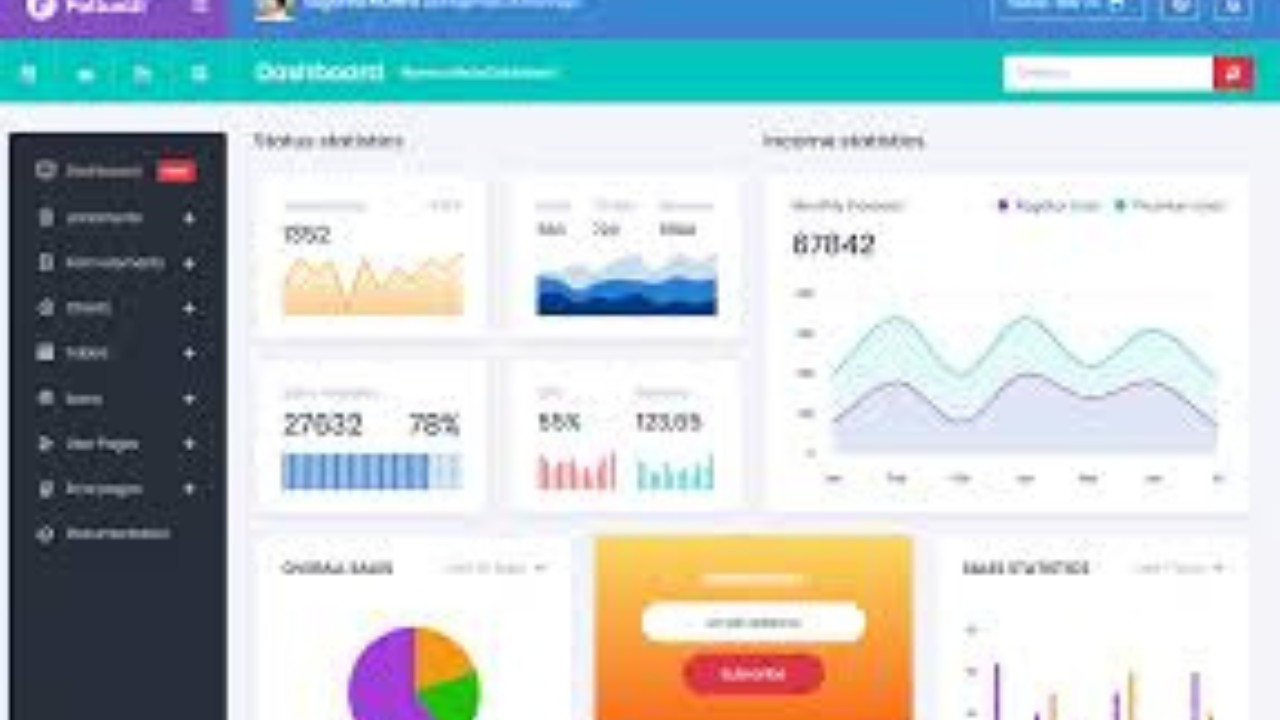
The Admin PolluxUI Template is a clean, modern, and highly customizable admin dashboard template designed to enhance the overall user experience. With its responsive design, customizable layout, and a wide range of pre-built components, it is a perfect choice for developers and businesses looking to build powerful, user-friendly admin panels for various applications.
Introduction:
The Admin PolluxUI Template is a clean, modern, and highly customizable admin dashboard template designed to enhance the overall user experience. With its responsive design, customizable layout, and a wide range of pre-built components, it is a perfect choice for developers and businesses looking to build powerful, user-friendly admin panels for various applications.
Outcome: A Step-by-Step Guide to Using the Admin PolluxUI Template
The Admin PolluxUI Template is a flexible and easy-to-use admin template based on Bootstrap 4, featuring a minimalistic design that can be quickly adapted to fit a variety of web applications. This guide will walk you through the process of setting up, customizing, and integrating the template to help you build a professional and functional admin dashboard.
1. Setting Up the Admin PolluxUI Template
Step 1: Download and Extract the Template
- Download the Template: Visit the official source or a trusted marketplace like ThemeForest to purchase or download the Admin PolluxUI Template.
- Extract the Files: Once downloaded, extract the files from the zip archive into your project folder. The files will typically include HTML files, CSS, JavaScript, and image assets.
Step 2: Install Dependencies
Bootstrap 4: The Admin PolluxUI Template is built with Bootstrap 4, which provides a responsive grid system, pre-built UI components, and utilities to speed up development. Include Bootstrap CSS and JavaScript files in your project to get started.
Example of including Bootstrap:
Additional Libraries: Some features of the Admin PolluxUI Template may rely on additional libraries such as Chart.js for data visualizations or jQuery for enhanced interactivity. Ensure you include these libraries in your project if required.
Step 3: Open the Template
- Preview the Template: Open the index.html file in your web browser to preview the default design and layout. Familiarizing yourself with the design will help you customize it more easily.
2. Key Features of the Admin PolluxUI Template
The Admin PolluxUI Template comes equipped with a wide range of features to help you create an intuitive and visually appealing admin panel:
Responsive Design
- Mobile-First Layout: The template is built with a mobile-first approach, ensuring that it is fully responsive and looks great across all devices, from smartphones to large desktops.
- Bootstrap Grid System: By utilizing Bootstrap’s grid system, the layout is flexible, providing a responsive design that adjusts seamlessly to different screen sizes.
User-Friendly Interface
- Intuitive UI Elements: The template includes modern UI elements such as cards, buttons, input fields, modals, and tables, all designed with a clean and consistent look for a smooth user experience.
- Advanced Form Elements: The Admin PolluxUI Template includes advanced form components like input fields, checkboxes, radio buttons, sliders, and select boxes, making it easy to collect and manage data.
Data Visualization
- Chart Integration: The template supports popular chart libraries like Chart.js and ApexCharts, allowing you to display visual data such as line charts, bar charts, pie charts, and more.
- Data Tables: PolluxUI comes with ready-to-use data tables that support features such as pagination, sorting, searching, and filtering, which help display large amounts of data in a user-friendly manner.
Sidebar and Navigation
- Collapsible Sidebar: The sidebar is collapsible, allowing users to hide or expand the navigation bar for a more spacious dashboard. It also supports multi-level dropdowns for complex navigation structures.
- Sticky Top Navigation: The top navigation bar is sticky, meaning it remains visible at the top of the screen when users scroll down, providing easy access to important links or actions.
Pre-Built Pages
- Authentication Pages: The template includes pre-built authentication pages such as Login, Registration, and Forgot Password pages, making it easy to integrate authentication features into your application.
- Error Pages: It also includes 404 and 500 error pages to provide users with a consistent experience when they encounter errors on your site.
3. Customizing the Admin PolluxUI Template
Customization is one of the key strengths of the Admin PolluxUI Template. Below are the steps you can follow to modify the template to suit your specific needs:
Step 1: Modify the Color Scheme
Edit SASS Variables: If you are working with SASS, you can easily modify global variables such as the primary color, font size, and spacing to match your brand’s color scheme.
Example of changing the primary color:
CSS Customization: Alternatively, you can modify the CSS files directly to change the color scheme, fonts, and other styles according to your requirements.
Step 2: Layout Adjustments
Sidebar Customization: The sidebar is customizable, allowing you to adjust its width, change its position, or collapse it based on the user's preference. You can also add more navigation links if needed.
Example of adjusting the sidebar width:
Widget Placement: The template uses the Bootstrap grid system, so you can rearrange widgets and components on the dashboard by adjusting their columns and rows. This flexibility allows you to design the layout to meet the unique needs of your application.
Step 3: Add New Pages
Create New Pages: You can add new pages like Settings, Reports, or User Management by creating new HTML files and linking them to the navigation menu.
Example of adding a new page:
Modify Existing Pages: You can modify the existing pages, such as the Dashboard or Profile page, by adding or removing sections, charts, or tables to suit your application’s functionality.
4. Backend Integration
To make the Admin PolluxUI Template functional and interactive, you will need to integrate it with a backend. Below are the steps to help you integrate the template into your backend system:
Step 1: Choose a Backend Framework
- Node.js and Express: If you're using JavaScript, Node.js combined with the Express framework is a great choice for handling API requests, managing data, and routing.
- Laravel: If you prefer PHP, Laravel is a robust backend framework that works well with templates like Admin PolluxUI, making it easy to handle authentication, routing, and data management.
Step 2: Fetch Data with AJAX
AJAX Integration: Use AJAX to fetch dynamic data from the backend and update the frontend without reloading the page. This method allows you to display real-time data like user statistics, recent activity, and more.
Example of an AJAX request:
Step 3: Real-Time Data Updates
- If your application needs to display real-time data, such as live notifications or statistics, you can integrate WebSockets to push updates from the server to the client without requiring a page refresh.
Step 4: Third-Party API Integration
- PolluxUI can be integrated with third-party services like Google Analytics, Stripe, Mailchimp, and more. These services will enhance your application with features like analytics tracking, payment processing, and email campaigns.
5. Security Best Practices
Security is a critical aspect when building any admin panel. Below are some security practices you can implement while using the Admin PolluxUI Template:
Step 1: Use Secure Authentication
- Use JWT (JSON Web Tokens) or OAuth for secure user authentication. These protocols ensure that only authorized users can access sensitive data within the dashboard.
Step 2: Implement Role-Based Access Control (RBAC)
- RBAC allows you to assign different access levels to users. For example, administrators may have full access, while regular users may only have restricted access to certain pages.
Step 3: Enable HTTPS
- Make sure to use HTTPS for secure communication between the client and the server. This ensures that sensitive data, such as user credentials or payment details, are encrypted during transmission.
6. Documentation and Support
The Admin PolluxUI Template typically comes with detailed documentation that covers the following:
- Setup Instructions: How to get the template running on your local machine or server.
- Customization Tips: How to modify styles, components, and layouts to suit your branding and project needs.
- Integration Guide: Instructions on how to integrate with backend frameworks, APIs, and third-party services.
- Support: Access to customer support in case you encounter