Free Download Admin Mega Able Template
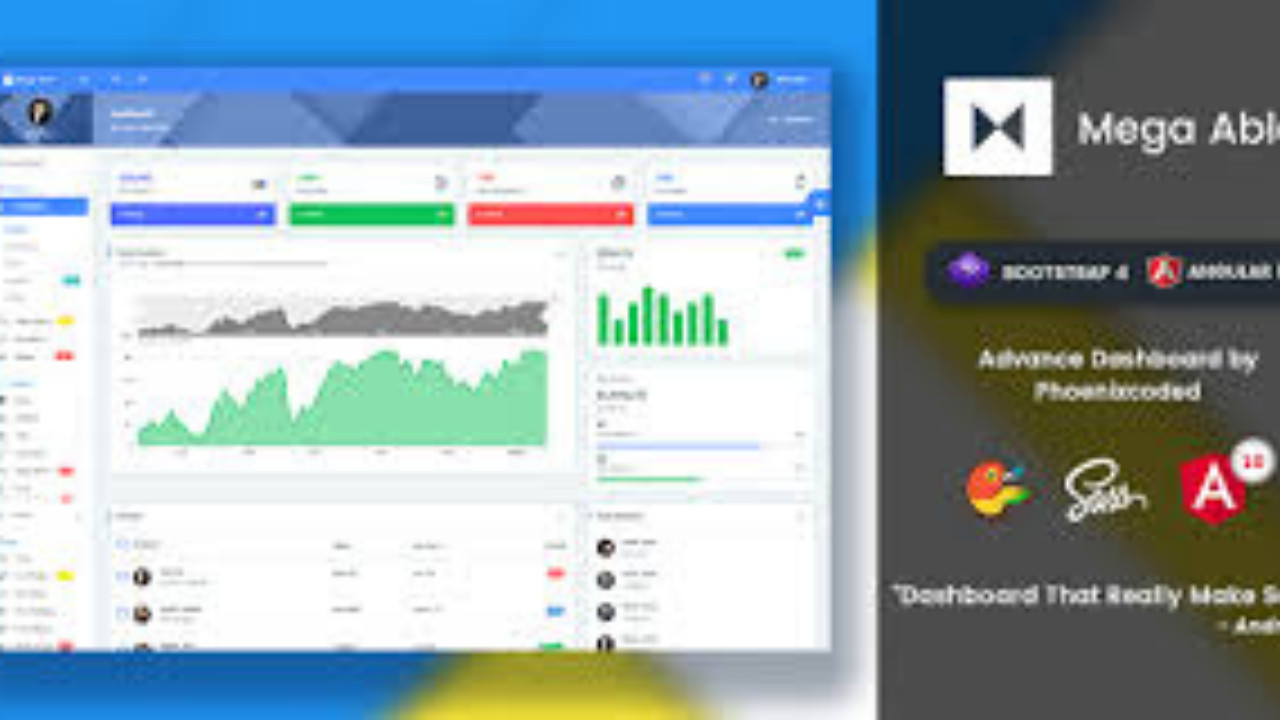
The Admin Mega Able Template is a robust, feature-rich admin dashboard designed to handle complex web applications with ease. With its modern, responsive layout and powerful customization options, it helps you streamline management tasks and efficiently track performance across all areas of your platform.
Introduction:
The Admin Mega Able Template is a robust, feature-rich admin dashboard designed to handle complex web applications with ease. With its modern, responsive layout and powerful customization options, it helps you streamline management tasks and efficiently track performance across all areas of your platform.
Outcome: A Step-by-Step Guide to Using the Admin Mega Able Template
The Admin Mega Able Template is an advanced admin panel template that is fully customizable, highly functional, and perfect for managing both simple and complex systems. This guide will walk you through the process of setting up and making the most of its features to improve your workflow and user experience. Whether you're a developer or administrator, this step-by-step guide will help you leverage the template effectively.
1. Getting Started with the Admin Mega Able Template
Before exploring the features and functionalities of the Admin Mega Able Template, it’s important to set it up properly. Let’s walk through the initial installation and configuration steps to ensure you have a smooth experience.
Step 1: Download and Install the Template
- Download the Template: Start by downloading the Admin Mega Able Template from the official marketplace or the source from which you purchased it.
- Extract the Files: After downloading, extract the contents of the ZIP file to your preferred directory on your local machine or web server.
- Setup Local Server: If you're using a local development environment, set up a server like XAMPP or WAMP. For a live environment, ensure your server is running properly.
Step 2: Install Required Dependencies
- Install Dependencies: The template may require certain JavaScript libraries, frameworks, or plugins like jQuery or Bootstrap. Check the documentation that comes with the template for a list of dependencies and install them as required.
- Backend Setup: If you’re planning to integrate a database or other backend services, follow the instructions to configure your database connection and APIs. This might involve setting up server-side scripting languages like PHP, Node.js, or others.
Step 3: Launch the Template
- After everything is set up, open your browser and navigate to the local or live server’s address (e.g.,
localhost) to view the Admin Mega Able Template in action. - The dashboard interface should appear, and you're now ready to begin personalizing and configuring the template according to your needs.
2. Key Features of the Admin Mega Able Template
The Admin Mega Able Template comes packed with a wide range of features designed to help you manage various aspects of your project. Let’s take a deeper dive into its most important functionalities.
User-Friendly Dashboard
- Overview Panel: The dashboard serves as your primary workspace, providing you with a clean and organized view of key metrics and information.
- Custom Widgets: Widgets display real-time data such as sales, user activity, and system performance. You can customize these widgets to prioritize the metrics most important to you.
- Interactive Charts: The template includes built-in charts like bar, pie, and line charts, allowing you to visualize and track your performance metrics easily.
Responsive and Mobile-Friendly
- The Admin Mega Able Template is designed to be fully responsive, ensuring that the interface is optimized for all devices, from desktops to tablets and smartphones. This feature ensures you can manage your admin tasks seamlessly on any screen size without compromising functionality.
Customizable Layouts
- Flexible Layouts: Choose between different layout structures such as vertical or horizontal navigation. You can easily switch between layouts based on your preferences or the requirements of your project.
- Sidebar and Navigation: The template offers a fully customizable sidebar that can be fixed, collapsed, or hidden, allowing you to maximize screen space and organize navigation items as needed.
- Theme Customization: Adjust the color schemes, typography, and overall visual design of the template to match your branding or aesthetic preferences.
Pre-Built Components
The Admin Mega Able Template comes with a wide array of pre-built components, making it easier to create complex admin panels without having to start from scratch.
- Forms and Inputs: Create various forms with fields like input boxes, radio buttons, checkboxes, and select menus. Customize them as per your data collection needs.
- Tables: Display large sets of data in a structured and sortable table format. The tables are designed to handle pagination and filtering, making data management more efficient.
- Notifications and Alerts: Use built-in notification components to alert users or admins about important events, such as system errors, updates, or successful actions.
Advanced Data and Analytics Integration
- Performance Analytics: The template allows you to track your platform’s performance using advanced analytics tools. View metrics related to user engagement, sales, traffic, and much more.
- Interactive Data Visualizations: Utilize different types of data visualization tools such as heatmaps, pie charts, and line graphs to gain insights into your system’s performance over time.
- Export and Import Data: Easily import and export data in formats like CSV or Excel to analyze it further or share with stakeholders.
3. Customizing the Admin Mega Able Template
While the Admin Mega Able Template comes with a lot of functionality out-of-the-box, it also offers plenty of customization options to match your specific needs.
Step 1: Modify the Visual Appearance
- Themes and Skins: Admin Mega Able comes with multiple pre-built skins and themes. You can easily switch between light or dark modes and choose from a variety of predefined color schemes to match your brand’s visual identity.
- Custom CSS: If you want more control over the design, you can use custom CSS to modify specific aspects of the layout and design.
Step 2: Customize the Layout
- Sidebar Configuration: The sidebar is customizable, allowing you to choose between different styles and behaviors. You can make it collapsible, sticky, or auto-hide based on user interaction.
- Dashboard Layout: You can rearrange the various dashboard widgets and elements to highlight the most important information. Drag and drop features make customization easy without needing to write code.
Step 3: Adding New Features
- Custom Pages: If the default pages do not fulfill all your needs, you can create custom pages such as user profile pages, project dashboards, or reports. Extend the functionality of the template by adding new routes and components.
- Advanced Widgets: Add your own custom widgets to display specific information such as recent activities, user statistics, or performance graphs. These widgets can be tailored to show any type of data you need.
Step 4: API and Backend Integration
- External API Integration: You can integrate external APIs with the Admin Mega Able Template to pull data from third-party services and display it on your dashboard. This is useful for showing live data from other systems or external platforms.
- Backend Database Connection: If your template needs to interact with a database, you can integrate with systems like MySQL or MongoDB. Use API calls to send and receive data between the admin panel and the backend, ensuring seamless communication between the frontend and the database.
4. Security and Optimization
Security and performance are critical when working with admin panel templates. The Admin Mega Able Template includes several features to ensure that your system is secure and runs efficiently.
Step 1: Securing User Access
- Role-Based Access Control: Admin Mega Able allows you to create multiple user roles with varying levels of access. This ensures that users only see and modify the data that they are authorized to interact with.
- Login and Authentication: The template supports user authentication mechanisms such as login pages and password reset features. You can also implement multi-factor authentication for added security.
Step 2: Performance Enhancements
- Lazy Loading: Implement lazy loading for images and other heavy assets to improve page load times and enhance user experience.
- Caching: Use caching techniques to speed up the performance of your dashboard, reducing server load and ensuring faster data retrieval.
- Mobile Optimization: The responsive design ensures that the template is optimized for both desktop and mobile devices, providing an excellent user experience across all screen sizes.
5. Documentation and Support
The Admin Mega Able Template comes with comprehensive documentation to guide you through the setup and customization processes. The documentation covers:
- Installation Instructions: Detailed steps for setting up the template on your local server or live environment.
- Feature Overview: In-depth explanations of the various features and components available in the template.
- Customization Tips: How to modify the template’s layout, design, and functionality according to your specific needs.
- Troubleshooting: Solutions to common issues, including configuration problems and error fixes.
- Support Channels: Contact details for customer support, including links to forums, email support, or live chat assistance.
6. Conclusion
The Admin Mega Able Template is a powerful and flexible admin dashboard solution that is perfect for anyone looking to manage their projects or systems with ease. With its intuitive interface, advanced customization options, and robust functionality, this template is designed to scale with your needs. By following the steps outlined in this guide, you can take full advantage of all the features the Admin Mega Able Template has to offer, ensuring your platform runs smoothly, securely, and efficiently.