Free Download Admin Mazer Main Template
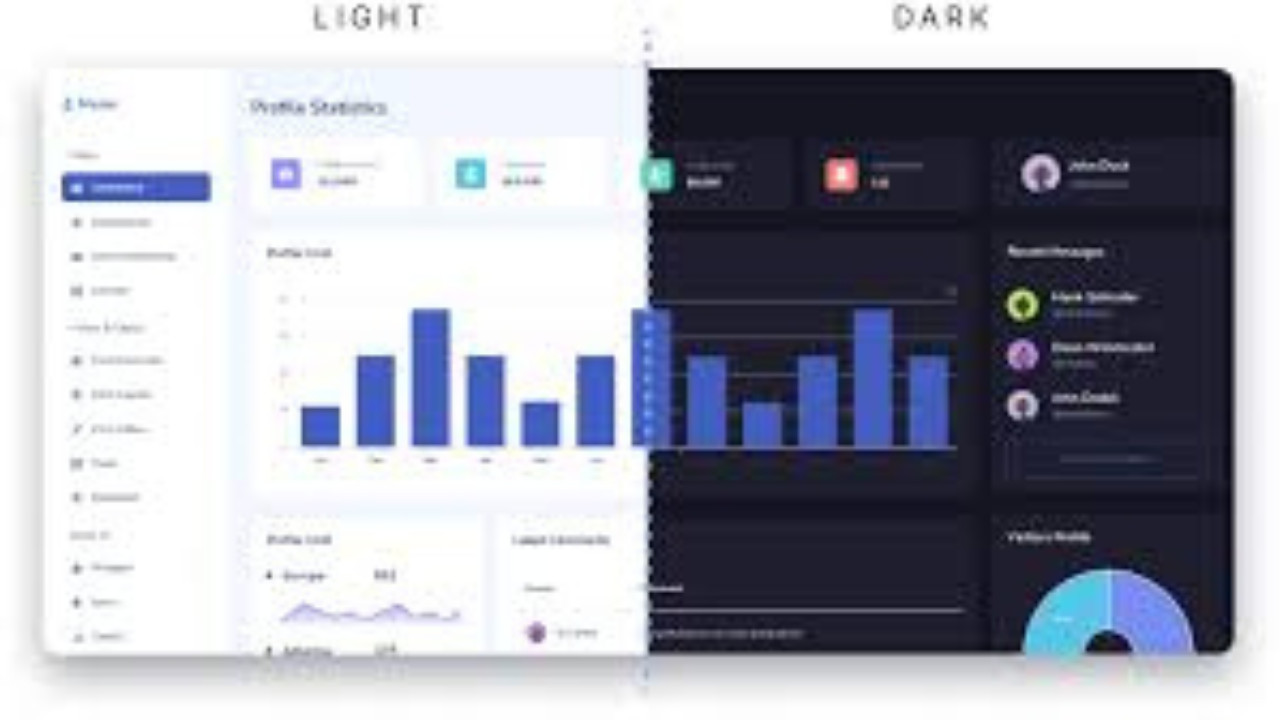
The Admin Mazer Main Template is a highly versatile and sleek admin dashboard template designed to meet the needs of modern web applications. Packed with a range of features and customization options, it helps streamline project management while providing a clean and user-friendly interface for administrators.
Introduction:
The Admin Mazer Main Template is a highly versatile and sleek admin dashboard template designed to meet the needs of modern web applications. Packed with a range of features and customization options, it helps streamline project management while providing a clean and user-friendly interface for administrators.
Outcome: A Step-by-Step Guide to Using the Admin Mazer Main Template
The Admin Mazer Main Template is a feature-rich and responsive admin panel solution designed for developers, businesses, and administrators. It offers a range of tools to manage and monitor various aspects of a web application in an efficient manner. Whether you’re managing user data, analyzing statistics, or tracking real-time performance, Admin Mazer simplifies the process. This guide will take you through the setup, customization, and usage of the Admin Mazer Main Template.
1. Setting Up the Admin Mazer Main Template
To get started with the Admin Mazer Main Template, it's essential to install and configure it properly. Follow these steps for a smooth setup:
Step 1: Download and Extract the Template Files
- Download the Template: Begin by downloading the Admin Mazer Main Template from your chosen source (marketplace or official website).
- Extract the ZIP: Once downloaded, extract the ZIP file to your local system or server directory where you want the template to be stored.
Step 2: Install Necessary Dependencies
- Check Documentation: The template may require specific libraries or dependencies. Typically, these include jQuery, Bootstrap, or other JavaScript libraries.
- Install Dependencies: Ensure that all necessary dependencies are included and linked properly in the HTML or other files. For more complex setups, you might need to configure Node.js or PHP for backend services, depending on your project.
Step 3: Launch the Template
- Open your browser and navigate to the local address (usually
localhost) where the template is hosted. You should be able to view the admin dashboard interface right away. - Now that the template is up and running, you can proceed with further configuration and customization.
2. Key Features of the Admin Mazer Main Template
The Admin Mazer Main Template is packed with several essential features that streamline the process of managing web applications. Let’s explore its core functionalities:
Responsive Design
- Mobile-First Design: The template comes with a fully responsive design, ensuring that it looks great on both desktops and mobile devices.
- Adaptable Layouts: Whether you're using a tablet, smartphone, or desktop, the layout adjusts automatically to offer an optimized viewing experience.
Interactive Dashboard
- Dashboard Widgets: The admin dashboard is designed to provide a quick overview of key metrics and statistics. You’ll have access to widgets such as charts, graphs, tables, and notifications.
- Real-Time Data: Monitor real-time data through dynamic charts, allowing you to stay updated on critical activities like sales, user registrations, or system performance.
Customizable Layouts
- Multiple Layout Options: The Admin Mazer Main Template comes with several layout configurations, such as vertical, horizontal, and fixed-sidebars. You can easily switch between layouts to choose the one that fits your project.
- Flexible Sidebar: Customize the sidebar to suit your needs, including making it collapsible, sticky, or auto-hide based on screen size.
Pre-Built UI Components
The template comes with an extensive set of UI components to speed up development:
- Tables and Data Grids: Use these components to display large sets of data in a clean and organized manner. Tables support features like sorting, filtering, and pagination.
- Forms and Inputs: Create user-friendly forms with various input options, including text fields, radio buttons, checkboxes, dropdowns, and file uploads.
- Modals and Alerts: Easily display alerts, pop-ups, and confirmation modals to users when required, improving communication and workflow.
User and Role Management
- Role-Based Access Control: With the Admin Mazer Main Template, you can define user roles and permissions. Admins can assign different access levels to users, ensuring that sensitive data is only available to authorized individuals.
- User Profiles: The template includes a user management system, allowing you to view and modify user profiles, track activity, and manage permissions.
Analytics and Reporting
- Data Visualization: Display key data metrics in interactive charts and graphs. The template includes line charts, bar charts, and pie charts that can be customized to show various performance metrics.
- Data Export: Export data to Excel, CSV, or other formats for further analysis or reporting. This is particularly useful for businesses that need to present regular reports to stakeholders.
3. Customizing the Admin Mazer Main Template
One of the strengths of the Admin Mazer Main Template is its high level of customization. Here’s how you can tweak the template to suit your specific needs:
Step 1: Modify the Theme and Color Scheme
- Change Colors: You can modify the default color scheme to match your brand's colors by updating the CSS or choosing from the predefined themes available in the template.
- Light and Dark Modes: The template allows users to switch between light and dark modes, offering a more comfortable experience depending on their preferences.
Step 2: Configure Layouts and Components
- Sidebar Layout: The sidebar is fully customizable. You can change its position (left, right, or top), collapse or expand it, or make it auto-hide to provide more workspace.
- Dashboard Widgets: Rearrange or remove dashboard widgets based on what data you want to display. If necessary, add new widgets that fit your specific requirements.
- Add Custom Pages: Use the pre-built templates and components to create new pages like user settings, analytics reports, or project management boards.
Step 3: Custom Code Enhancements
- Custom Scripts: If you need additional functionality, you can inject custom JavaScript or jQuery scripts into the template. For example, adding more interactive charts, dynamic search, or even integrating third-party APIs.
- Custom Forms: Modify the existing forms or create entirely new forms that are suited to your business needs. Whether it’s a simple contact form or a more complex user feedback form, Admin Mazer can accommodate it.
4. Integrating the Admin Mazer Template with Back-End Services
For full functionality, you may need to connect your Admin Mazer Main Template with back-end systems or databases. Here’s how you can integrate with the server-side technologies:
Step 1: Set Up API Connections
- Connecting to Databases: The template can be linked with back-end databases like MySQL or MongoDB to store and retrieve user data, system performance stats, and more.
- Third-Party Integrations: You can integrate with external APIs to fetch data for real-time updates on charts, user activities, sales, or other metrics.
Step 2: Implement Dynamic Content
- AJAX: Use AJAX to dynamically load data into your dashboard without having to reload the entire page. This can help improve user experience, especially when dealing with large amounts of data.
- CRUD Operations: Implement CRUD (Create, Read, Update, Delete) functionality for managing users or other resources directly from the dashboard.
5. Security and Performance Enhancements
To ensure the Admin Mazer Main Template works securely and efficiently, here are some essential steps:
Step 1: Enhance Security
- Role-Based Access: Ensure that only authorized users have access to sensitive information by defining strict roles and permissions for different user types.
- SSL Encryption: Make sure to enable SSL encryption for secure communication between users and the server.
Step 2: Optimize Performance
- Caching: Use caching techniques to reduce load times and improve the overall performance of the admin panel.
- Lazy Loading: Implement lazy loading for images and assets to speed up the page loading times, especially for data-heavy dashboards.
6. Documentation and Support
The Admin Mazer Main Template includes extensive documentation, which covers:
- Installation and Setup: Clear instructions to get the template up and running in no time.
- Customization: Step-by-step guidelines on how to adjust the layout, color schemes, and components.
- Troubleshooting: Solutions to common issues such as missing dependencies or browser compatibility problems.
- Support: Details on how to contact customer support for further assistance.
7. Conclusion
The Admin Mazer Main Template is a powerful, customizable, and easy-to-use solution for managing your web applications. By following the steps outlined in this guide, you can make the most of its features, customize the layout, and integrate it with your back-end systems. Whether you are managing users, tracking performance metrics, or generating reports, Admin Mazer Main Template is an efficient tool to help you streamline your admin tasks and improve overall productivity.