Free Download Admin Dashmin template
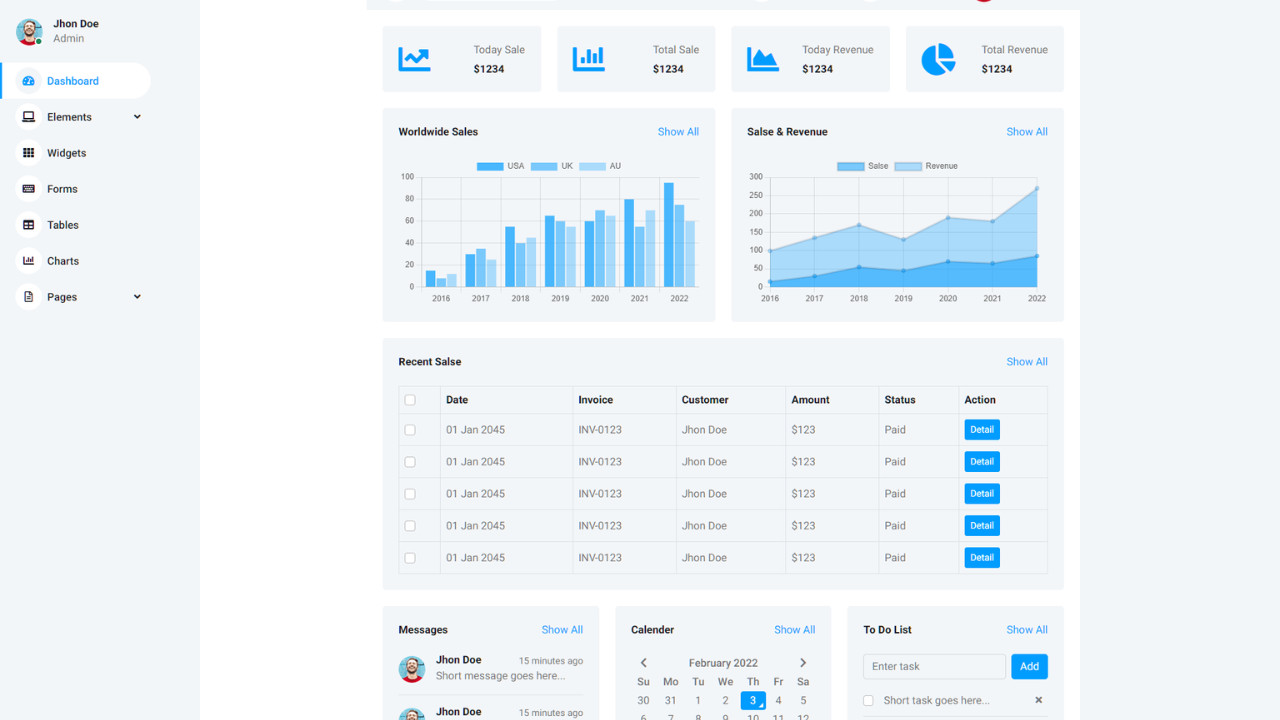
The Admin Dashmin Template is a modern, responsive, and feature-packed admin dashboard template designed for creating powerful and user-friendly admin panels. With its clean and intuitive design, along with a wide variety of pre-built components, Dashmin makes it easy for developers to create robust back-end management systems for web applications and content management systems.
Introduction:
The Admin Dashmin Template is a modern, responsive, and feature-packed admin dashboard template designed for creating powerful and user-friendly admin panels. With its clean and intuitive design, along with a wide variety of pre-built components, Dashmin makes it easy for developers to create robust back-end management systems for web applications and content management systems.
Outcome: A Step-by-Step Guide to Using the Admin Dashmin Template
The Admin Dashmin Template is designed with a focus on performance, flexibility, and user experience. Whether you're building a web application, admin panel, or dashboard for your project, Dashmin provides the tools you need to create a functional and aesthetically pleasing interface. This guide will walk you through the process of setting up, customizing, and integrating the template for your own use.
1. Setting Up the Admin Dashmin Template
Step 1: Download and Extract the Template
- Download the Template: Head over to a trusted marketplace like ThemeForest or the official source for the Admin Dashmin Template and download it.
- Extract the Files: Once downloaded, extract the contents of the ZIP file to your project directory. You’ll find HTML files, CSS files, JavaScript files, and assets like images and icons.
Step 2: Install Required Dependencies
Bootstrap 4: Admin Dashmin Template is built with Bootstrap 4, providing a mobile-first, responsive grid system. Ensure you include the required Bootstrap files in your project.Additional Libraries: The Admin Dashmin Template might also require libraries like Chart.js for visualizations or jQuery for DOM manipulation. Check the documentation for any additional dependencies and include them in your project.
Step 3: Preview the Template
- Open the Template: Open the index.html file in a web browser to preview the default dashboard design and layout. This will give you a sense of how the template looks and behaves.
2. Key Features of the Admin Dashmin Template
The Admin Dashmin Template is packed with features that make it a powerful tool for building sophisticated admin dashboards. Some of the key features include:
Responsive Design
- Mobile-Friendly Layout: Designed with mobile-first principles, Dashmin automatically adapts to different screen sizes, ensuring a seamless experience on both desktop and mobile devices.
- Flexible Grid System: Built on Bootstrap 4, Dashmin leverages a flexible grid system that makes it easy to adjust content layouts for any screen size.
UI Components
- Buttons and Alerts: Dashmin provides various pre-styled buttons, alerts, and notifications that can be used for user interactions.
- Cards: Use cards to group related content like widgets, stats, or graphs. Cards are flexible and can contain tables, charts, or other elements.
- Forms: The template includes form components such as input fields, checkboxes, select boxes, and radio buttons, which are useful for creating user registration forms, search forms, and more.
Interactive Data Visualizations
- Charts and Graphs: Dashmin integrates popular charting libraries like Chart.js and Flot to present data visually. Display various types of charts like line charts, bar charts, and pie charts for analytics.
- Data Tables: Dashmin includes dynamic data tables that support sorting, pagination, and searching, allowing you to manage large datasets with ease.
Navigation and Sidebar
- Collapsible Sidebar: The sidebar is collapsible, allowing users to toggle the menu based on their preferences. It also supports multi-level dropdowns for complex navigation structures.
- Sticky Navigation: The top navigation bar stays at the top of the screen as users scroll, providing quick access to essential actions and links.
Pre-Built Pages
- Authentication Pages: Dashmin comes with pre-designed login, register, and forgot password pages, simplifying the process of integrating authentication into your project.
- Error Pages: It includes 404 and 500 error pages, ensuring that users encounter a consistent experience when they land on a broken or unavailable page.
3. Customizing the Admin Dashmin Template
Customization is key to tailoring the Admin Dashmin Template to suit your specific project needs. Here's how you can customize it:
Step 1: Modify the Color Scheme
SASS Variables: If you're working with SASS, you can modify the template's default styles by adjusting the SASS variables. Change global settings like colors, font sizes, and spacing to fit your branding.
CSS Customization: If you're not using SASS, you can directly edit the CSS files to change styles, including the background color, fonts, and button styles.
Step 2: Modify the Layout
Sidebar Customization: You can customize the width, color, and behavior of the sidebar. The sidebar can also be made fixed, allowing it to stay in place as users scroll, or you can opt for a collapsible design.
Widget Placement: The template uses Bootstrap’s grid system, so you can rearrange widgets and components within the dashboard by adjusting the column sizes and layout.
Step 3: Add New Pages
Adding New Pages: You can easily add new pages to the admin dashboard by creating new HTML files. Link these pages in the sidebar or navigation menu to allow users to navigate to different sections of your application.
Modify Existing Pages: Edit pages like Dashboard or User Profile to add new sections, widgets, or data visualizations that align with your application's requirements.
4. Backend Integration
Integrating the Admin Dashmin Template with a backend is crucial to make the dashboard dynamic and functional. Here are some tips on how to integrate it with a backend system:
Step 1: Choose a Backend Framework
- Node.js with Express: Node.js and Express are great choices for handling requests, APIs, and backend logic if you're working with JavaScript. You can use this combination to fetch data dynamically and update the dashboard in real-time.
- PHP with Laravel: For PHP developers, Laravel is an excellent framework to integrate with the Admin Dashmin Template. It supports routing, authentication, and backend functionality out of the box.
Step 2: Fetch Dynamic Data
Use AJAX or Fetch API to dynamically load data from your backend into the dashboard. This can include data for charts, tables, and other elements that need to be updated in real-time.
Example of an AJAX request to fetch data:
Step 3: Use WebSockets for Real-Time Data
- WebSockets allow you to send real-time updates from the server to the client. This is useful for things like live charts, notifications, or real-time statistics.
Step 4: Third-Party API Integrations
- The Admin Dashmin Template can integrate with third-party services like Google Analytics, Stripe, or Mailchimp to extend the template's functionality and incorporate additional features into your dashboard.
5. Security Best Practices
Since the Admin Dashmin Template will be used to manage and display sensitive information, it’s important to follow security best practices:
Step 1: Implement Secure Authentication
- Use OAuth or JWT for secure user authentication to ensure that only authorized users can access the admin panel.
Step 2: Role-Based Access Control (RBAC)
- Implement RBAC to ensure that different users have different levels of access within the dashboard. For example, admins might have full control, while regular users may have restricted access to specific sections.
Step 3: HTTPS for Secure Communication
- Make sure that your application uses HTTPS to encrypt data between the client and server, especially when handling sensitive information like passwords or payment details.
6. Documentation and Support
The Admin Dashmin Template typically comes with thorough documentation, including the following:
- Installation Instructions: A guide on how to set up the template on your local environment or server.
- Customization Instructions: A section on how to modify the template’s appearance, including color schemes, layouts, and components.
- Backend Integration: Detailed instructions on how to integrate the template with backend frameworks and APIs.
- Support: Access to customer support for troubleshooting any issues or getting help with setup and customization.
7. Conclusion
The Admin Dashmin Template is a powerful, flexible, and easy-to-use solution for building modern admin dashboards. Its responsive design, rich features, and customizable components make it an ideal choice for developers who want to build sophisticated admin panels quickly and efficiently. By following this guide, you can set up the template, customize it to your needs, and integrate it with your backend to create a fully functional admin dashboard that meets your business requirements